When running a subscription business it's inevitable that some percentage of payments will be declined. This article outlines Outseta's default behavior when a payment fails and outlines the steps we take to change billing stages to Past Due or Canceling when this occurs.
Declines come directly from Stripe
If a payment fails, it's Stripe that has declined the payment rather than Outseta. There will be an error message on the customer's Account record indicating why Stripe declined the payment.
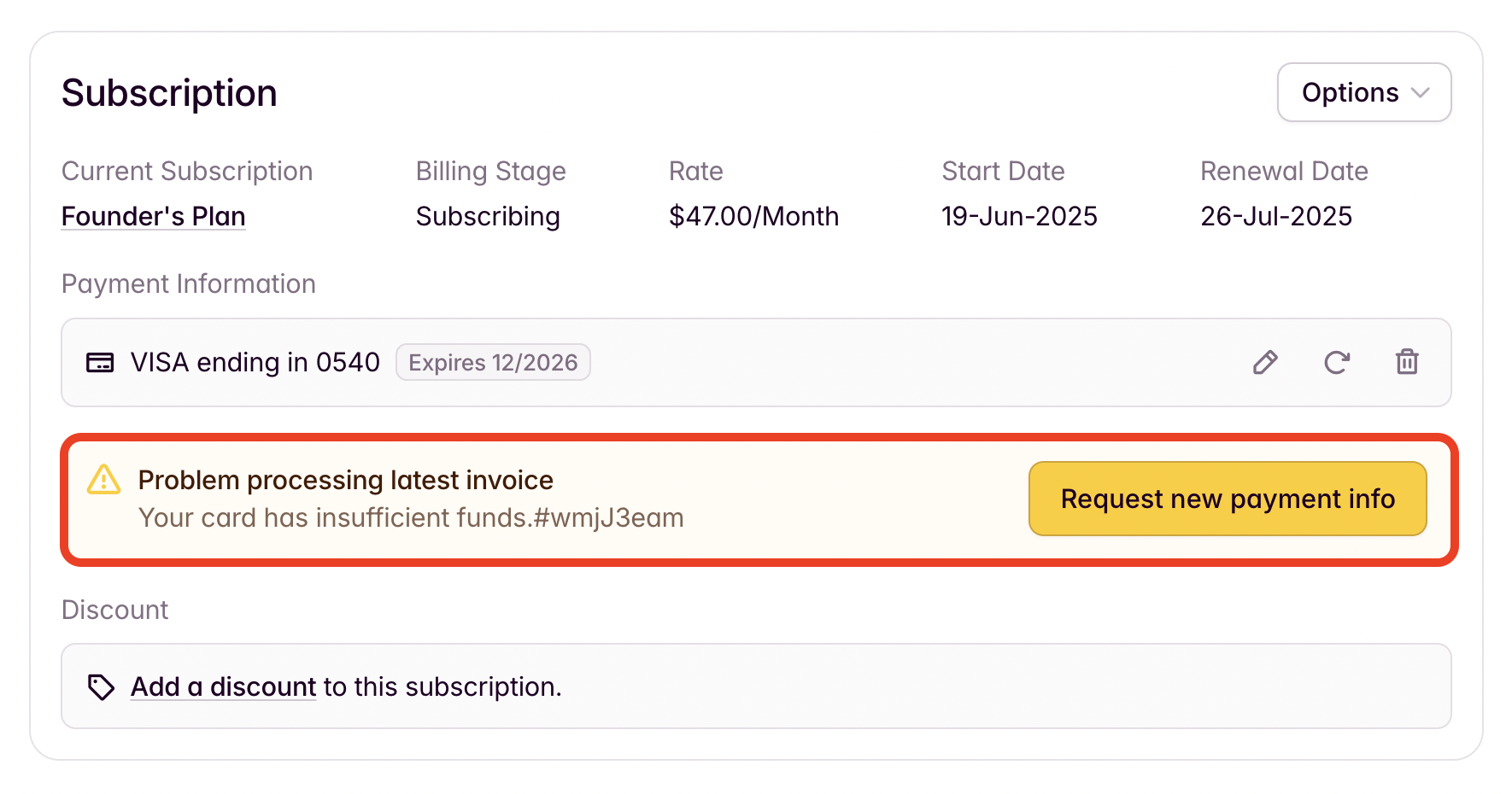
A list of Stripe's decline codes can also be found here.
Manual vs. Automatic payment processing
All Outseta accounts are initially set to Manual payment processing mode on the BILLING > SETTINGS page. This is a protective measure so new accounts don't inadvertently start processing payments.
Manual mode—In manual mode invoices are created whenever a payment is due, but the payments are not actually collected. If you navigate to BILLING > INVOICES, you'll find invoices listed as Unpaid. You'll need to manually collect each payment by opening the invoice and clicking Collect Payment.
Automatic mode—In automatic mode invoices are automatically created and collected when payments are due.
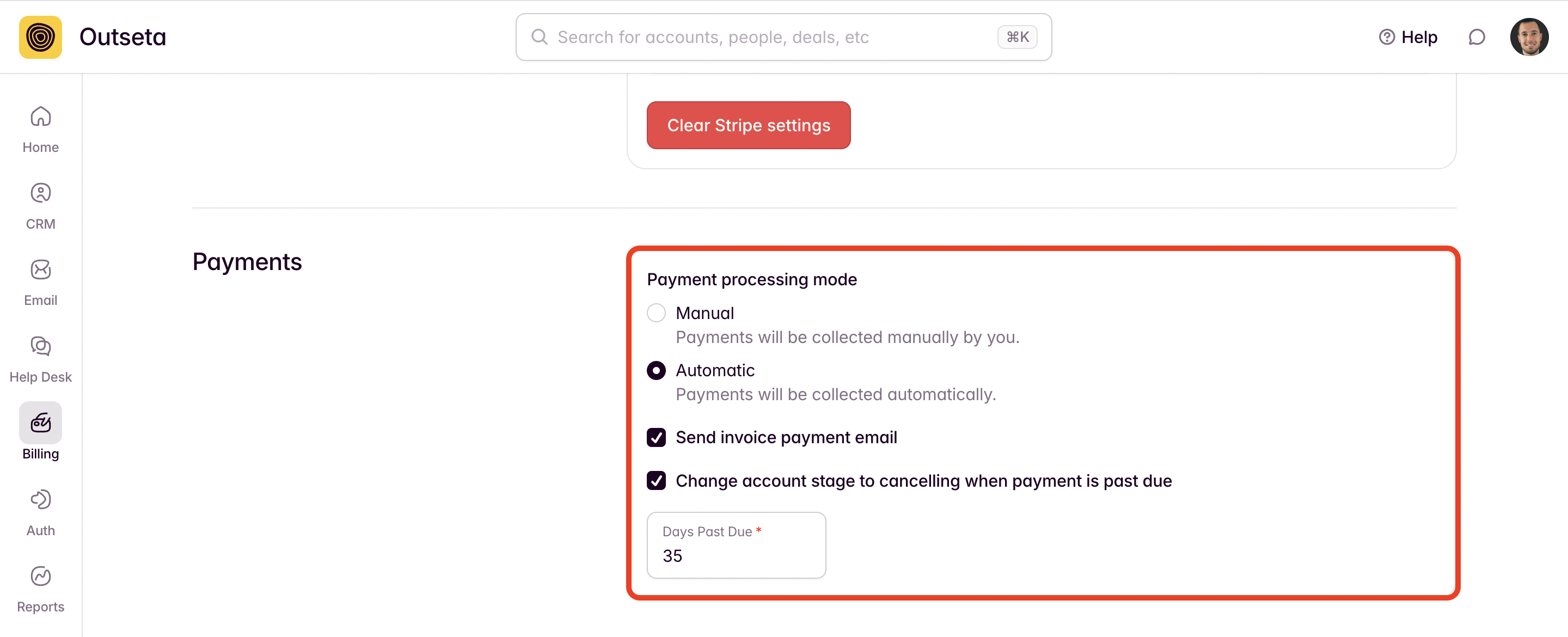
Invoices are emailed for successful payments
When a payment is processed successfully, Outseta will send the primary contact for the account an email invoice reflecting the successful payment. This setting can be changed on the BILLING > SETTINGS page by unchecking the Send Invoice Payment Email option.
Declined payments
If a payment is declined, Outseta automatically takes a three-tiered approach to collecting the failed payment on your behalf. Please note, this only applies is you are using "Automatic" payment processing mode.
Outseta makes four automated attempts to collect failed payments
- The first attempt is made when the payment was initially due.
- The second attempt is made the following day.
- The third attempt is made one week after the payment was due.
- The final attempt is made two weeks after the payment was due.
Outseta automatically emails the subscriber each time a payment attempt fails
Any time a payment is declined, Outseta will automatically email the subscriber to let them know that their payment was declined. The email sent in this scenario can be found and edited by going to SETTINGS > TRANSACTIONAL EMAILS > PROBLEM PROCESSING LATEST INVOICE.
Accounts will move to Past Due and won't be able to login
If Outseta's third automated attempt to collect payment fails, the account will immediately move to a Past Due billing stage and the user will be blocked from logging in. If the customer tries to login to their account, Outseta will automatically prompt them to update their payment information.
If an account updates their payment information or when a previously Past Due account processes a successful payment Outseta will try to process all unpaid invoices. When all invoices that are due are paid successfully the billing stage for the account returns to Subscribing.
