You may want to offer a some users demo accounts or free access to your paid plans. For example, this is common with family and friends, early adopters, or beta testers.
Follow the steps outlined below to setup demo accounts.
1. Navigate to BILLING > DISCOUNTS and create a 100% off discount with a duration of "Forever."
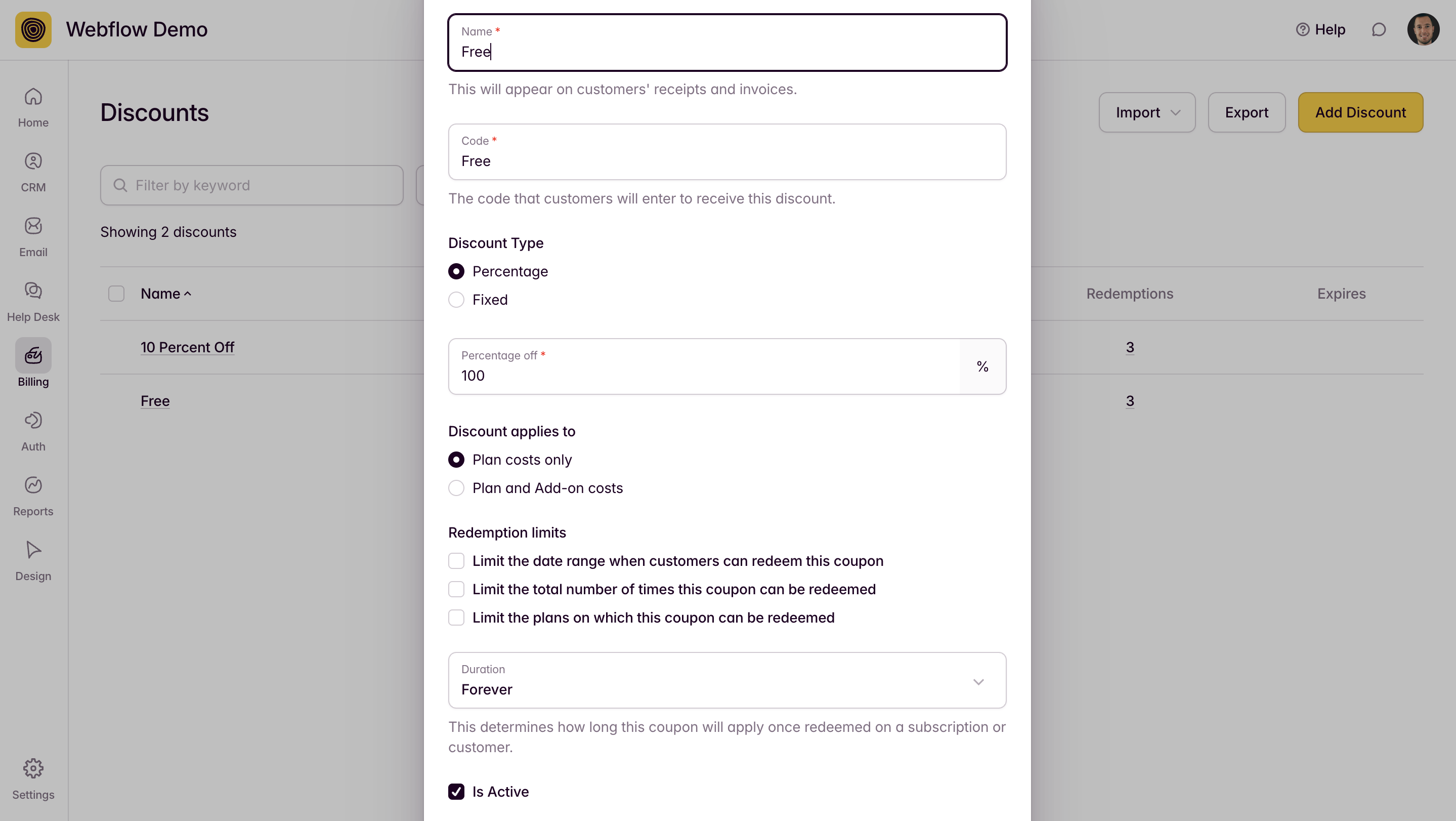
2. Click on CRM > ACCOUNTS and create an account for the user. Choose the "Is Demo" option when you do so—this will filter the account out of all your reporting. The billing stage that you choose does not matter.
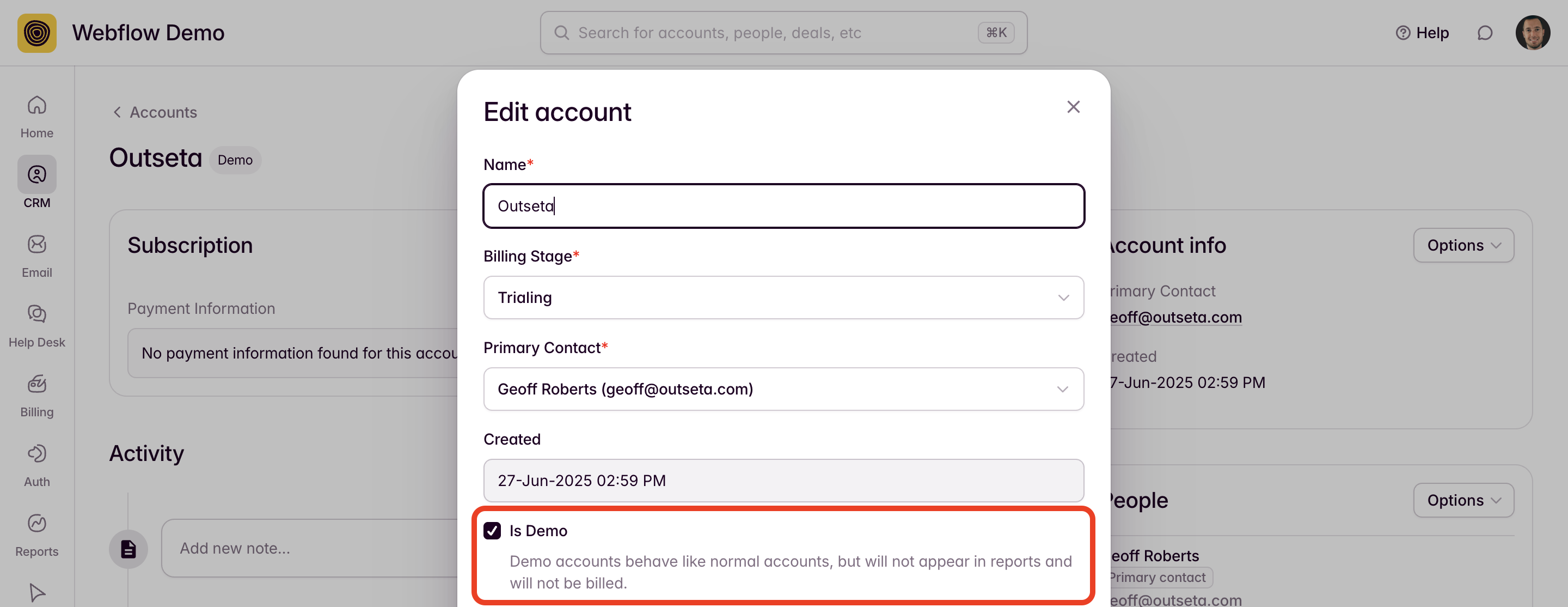
3. Once you've added the account, click ADD SUBSCRIPTION from the "Options" menu on the account record.
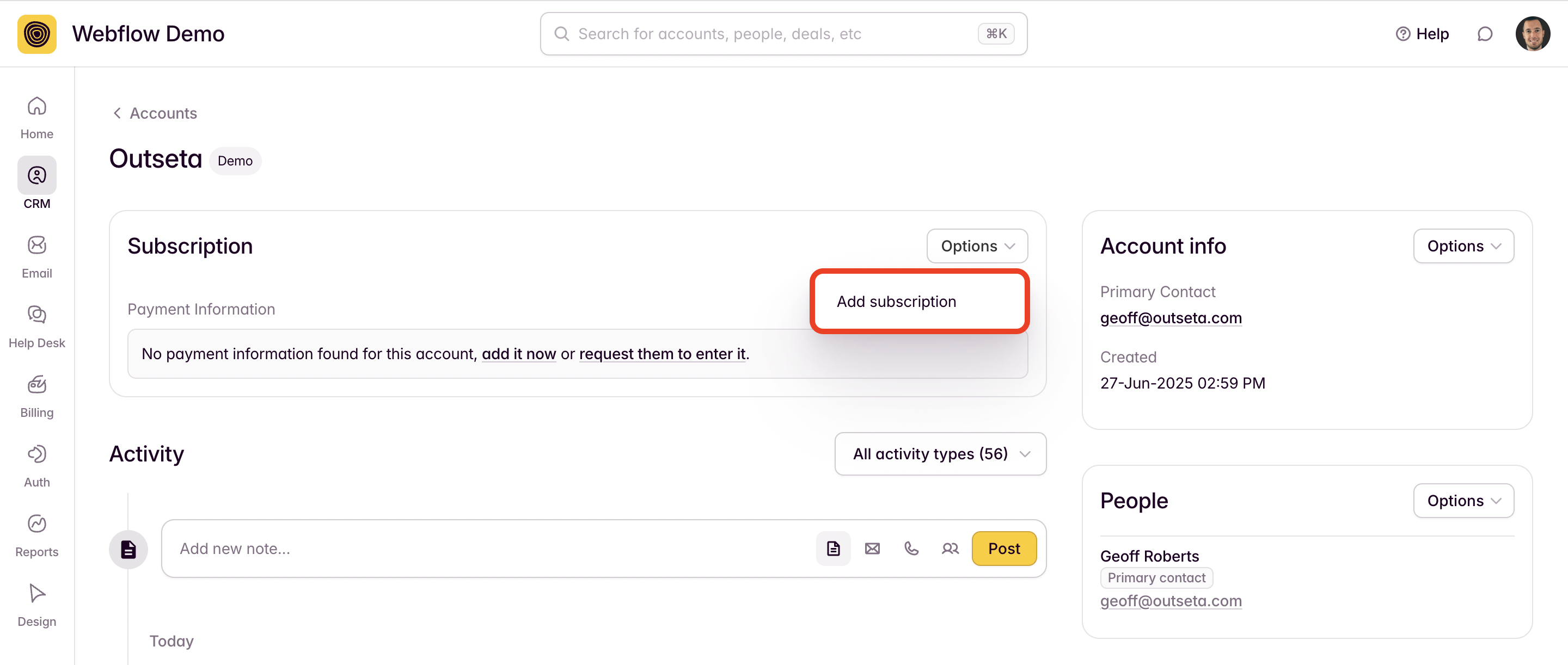
On the very last step—after the Review Changes step—you'll be prompted to add your discount code to the subscription. This ensures that the account won't fall into a Past Due billing stage.
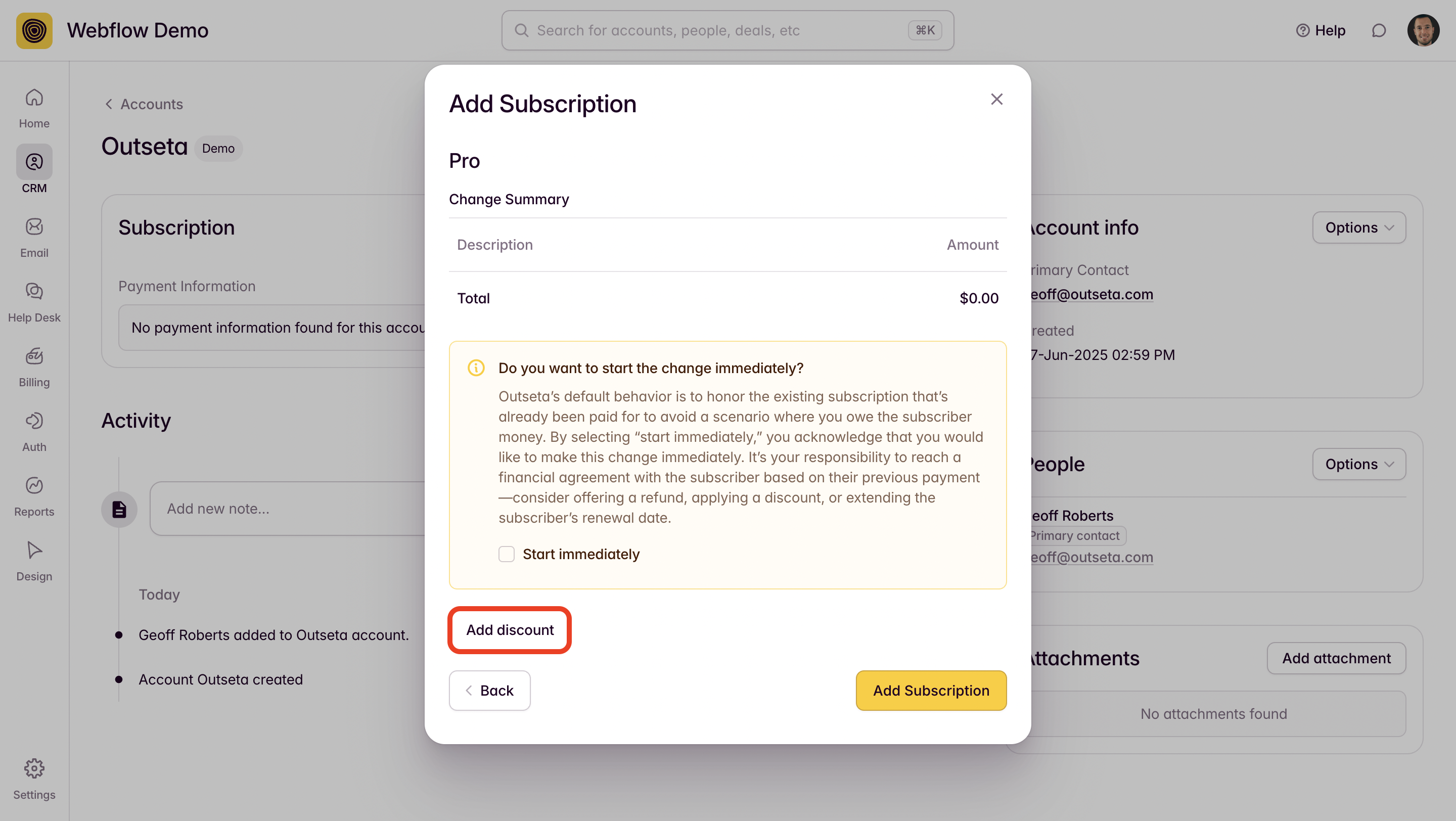
Add the discount code, then click ADD SUBSCRIPTION.
4. Back on the user's account record, you can then send them a confirmation email—this email will prompt them to set a password so they can login. Please note that the link in this email is only valid for 30 minutes.

Alternatively, you can generate a temporary password for the user from their People record and email it to them. Temporary passwords to do expire.
That's it! You've given the user a free demo account for a paid plan.
