Plan Families can be used to group associated pricing plans—for example, you might put a Basic, Pro, and Enterprise plan into the same plan family to allow you customers to choose from that set of plans.
Plan Families can also be used to isolate plans from one another. For example, if a user is subscribed to a plan in Plan Family A, they can't upgrade or downgrade to plans in Plan Family B. Subscribers can only change to other plans contained within their current plan family.
There are two common use cases for plan families:
- Running pricing experiments
- Creating custom pricing plans for a customer or group of customers
This post will walk you throw both use cases.
Rapidly run pricing experiments
Say you offer Basic, Pro, and Enterprise pricing plans. Ever wonder what would happen to your revenue if you significantly increased the price each plan? Plan families allows you to implement pricing experiments like this in minutes without requiring developers.
1. Go to BILLING > PLAN FAMILIES and create a new plan family. In the example below, I've created a plan family called "August Pricing Experiment."
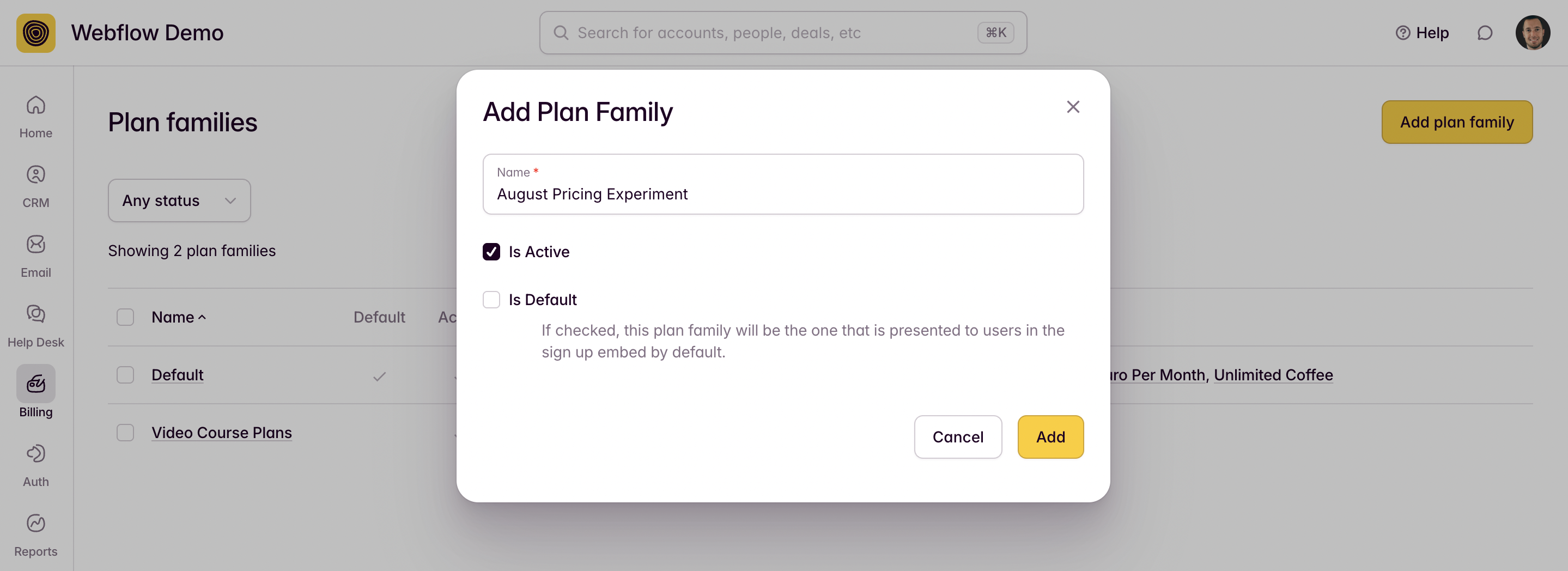
2. Go to BILLING > PLANS and add new Basic, Pro, and Enterprise plans at significantly higher prices than your existing plans. Add them to your new plan family.
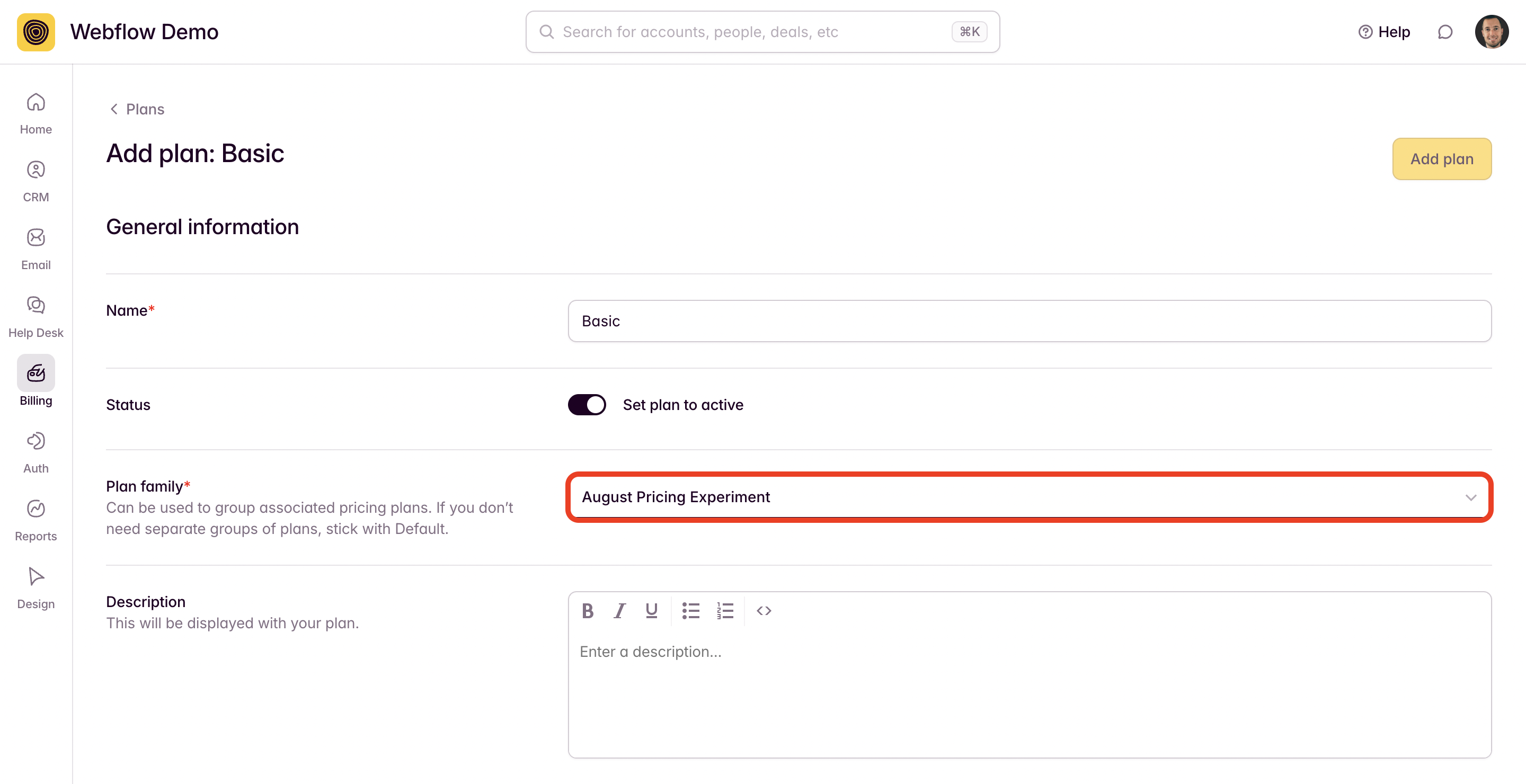
3. Finally, go to BILLING > PLAN FAMILIES and Deactivate your original plan family—make sure to select the Is Active toggle for your new plan family.
That's it! Your website and the upgrade/downgrade experience for any new customers has automatically been updated to your new plan family.
Customers that are subscribed to plans within the deactivated plan family will remain subscribed to their existing plans.
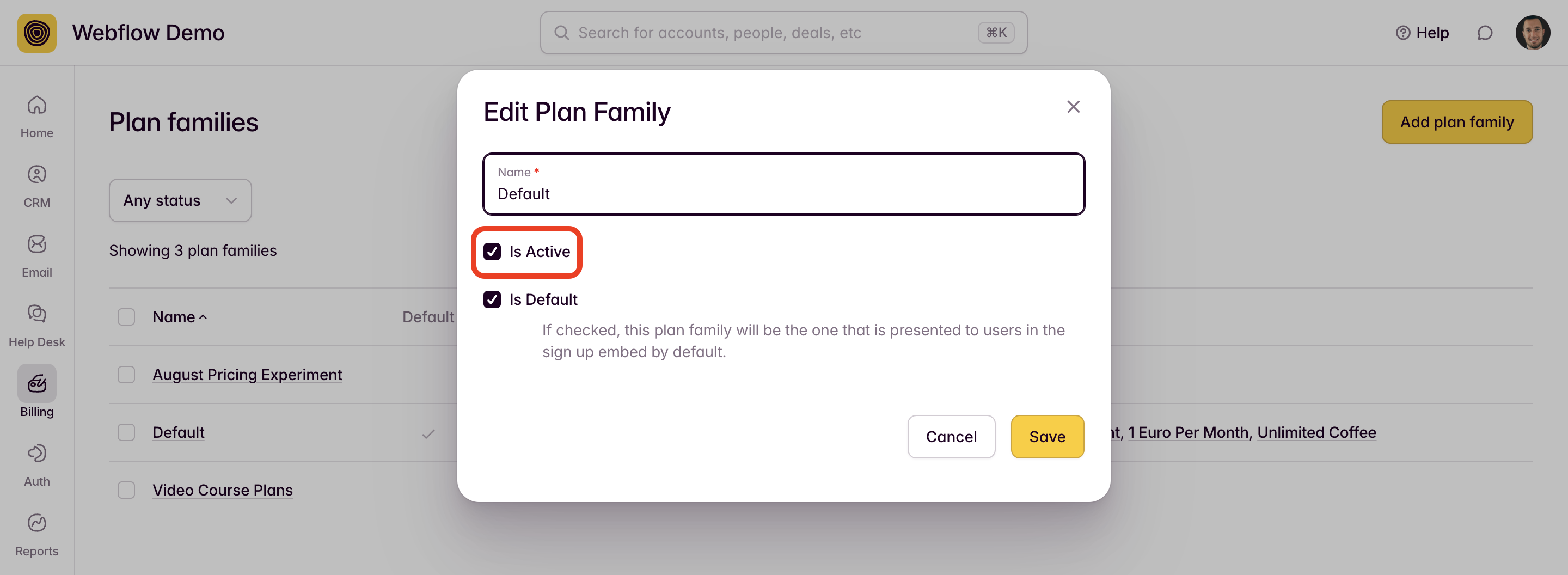
4. You can also elect to have multiple plan families active at any given time. This is typically done if you want to have different plan families displayed on different landing pages.
Go to AUTH > EMBEDS > SIGN UP and use the configuration tool to build a sign up embed, pop-up trigger, or payment link for your new plan family. You can then add that sign up experience for the new plan family to a separate landing page. This is particularly helpful if you want to run A/B tests targeting separate landing pages.
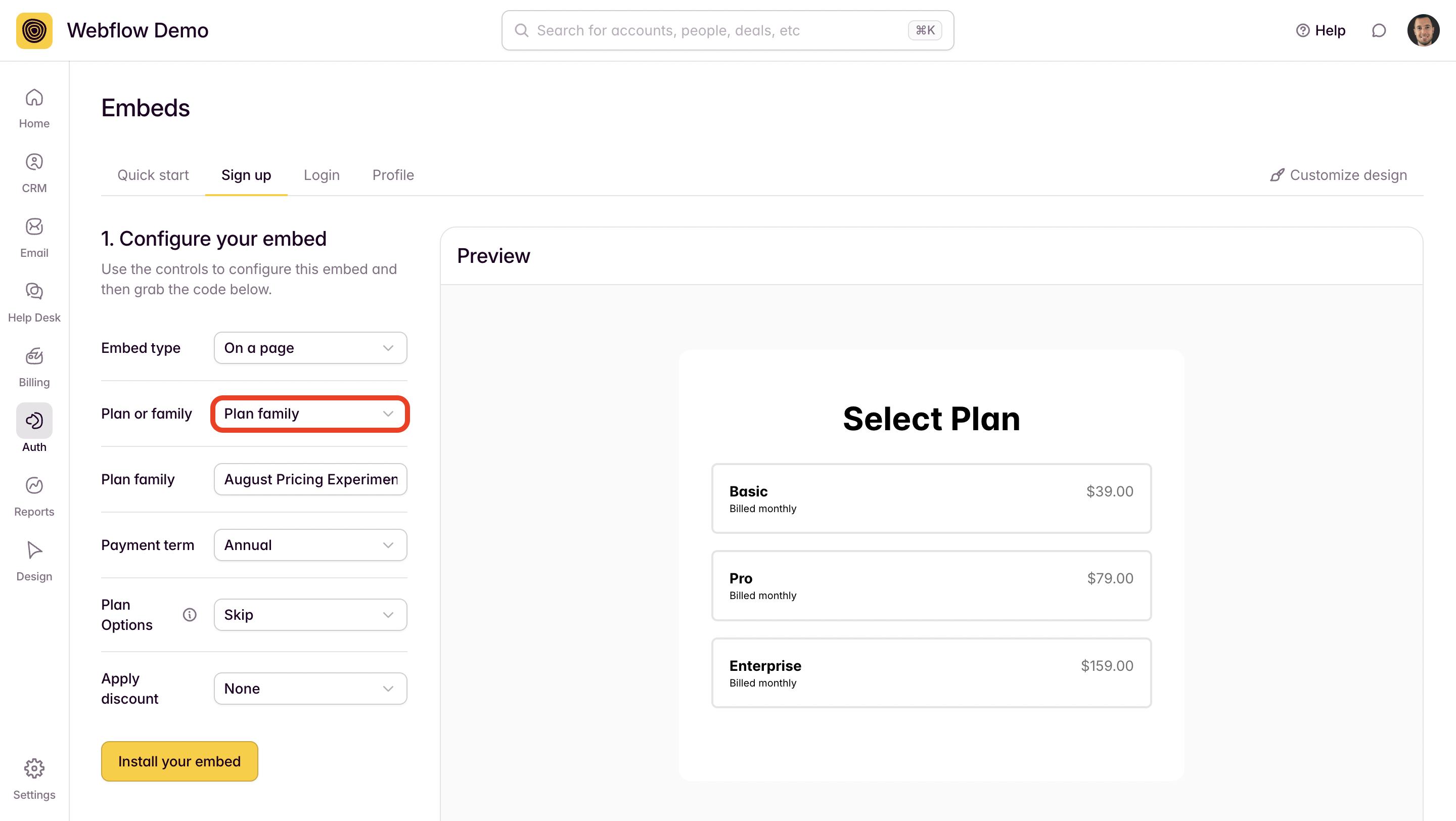
Custom pricing plans
If you often sell to organizations that you want to create custom pricing plans for, simply create a new plan family for each organization that you want to offer custom pricing. You can include a single plan or a series of plans, then generate embed code, pop-up trigger links, or payment links specific to that organization's plan family.
This is a great way to make organization feel like you've created a landing page experience and pricing structure specifically for them (you have!)—and they'll only be able to sign up for plans contained within their plan family.
