Email deliverability is critically important to any business. Regardless of the email service provider that you use, it's worth the effort to do everything in your power to make sure your emails are landing in your customers' inboxes.
This article details steps that you can take to maximize the deliverability of your emails. It also shares some of the best practices that Outseta employs to maximize the deliverability of your emails.
If you plan to send emails from Outseta we recommend that you complete these items as they will ensure that you email have near perfect deliverability scores.
1. Custom Support Email Address
We recommend that you go to HELP DESK > SETTINGS and setup a Custom Support Email Address. This is typically a "cleaner" looking email address than the "Inbound email address" provided by Outseta. This email address serves two purposes:
- It will be used as the "From" address for all of the transactional emails that Outseta sends on your behalf.
- If emailed, it will create a support ticket. This is configured by setting up a mail forward, so emails sent to your "Custom support email address" get forwarded to your "Inbound email address."
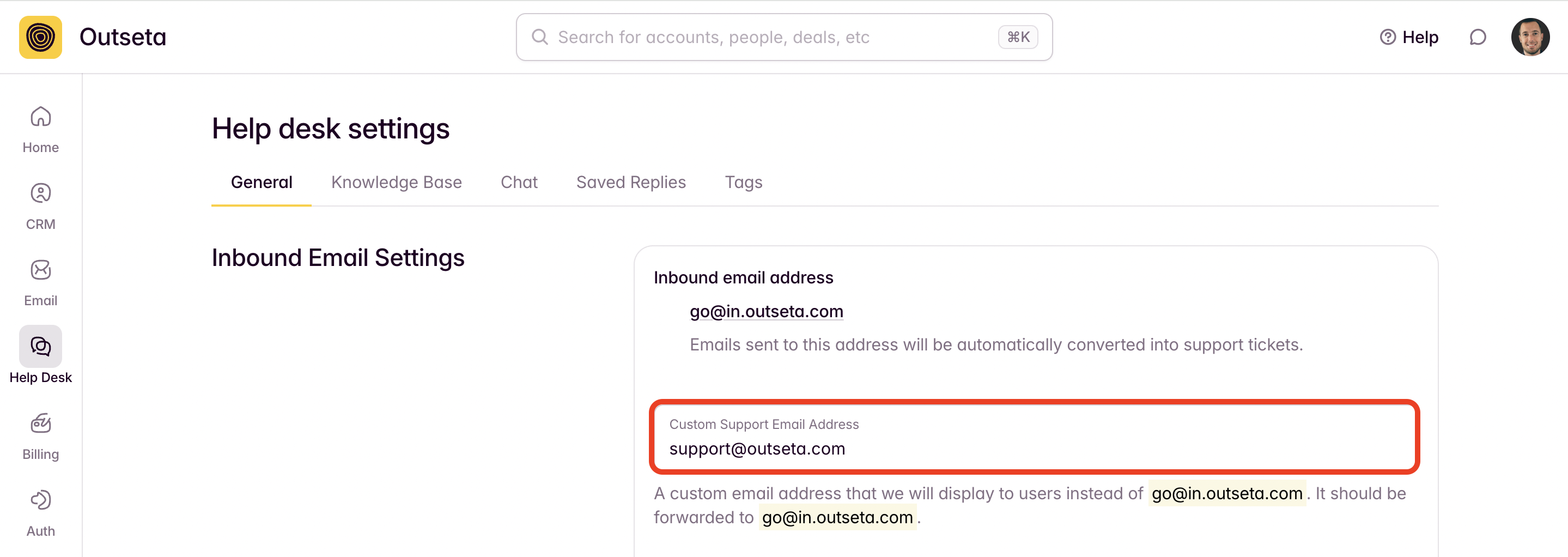
2. Set up an SPF record in your DNS
Sender Policy Framework (SPF) is an email authentication standard that compares the email sender’s actual IP address to a list of IP addresses authorized to send mail from that domain. The IP list is published in the domain’s DNS record.
If you do not already have an SPF record for your root domain (i.e., yourdomain.com), you can add a new DNS record of type TXT for your root domain, and give it a value like this:
v=spf1 mx include:sendgrid.net ~all
The mx in this value says that domains authorized with your MX record are all allowed to send out email on your behalf. The include:sendgrid.net says that SendGrid is also allowed to send out email on your behalf. The ~all at the end says that no on else should be sending email on your behalf.
If you already have an SPF record, you should not create a second one. Instead, the contents should be merged into a single SPF record. All of the values should be between the v=spf1 and the ~all.
For more information on SPF syntax, check out dmarcian for more information. Fraudmarc has a tool for checking the validity of your SPF record.
3. DMARC Policy
v=DMARC1; p=none;
There is guidance on how to edit DNS records with different DNS providers in the next section.
4. Domain Authentication
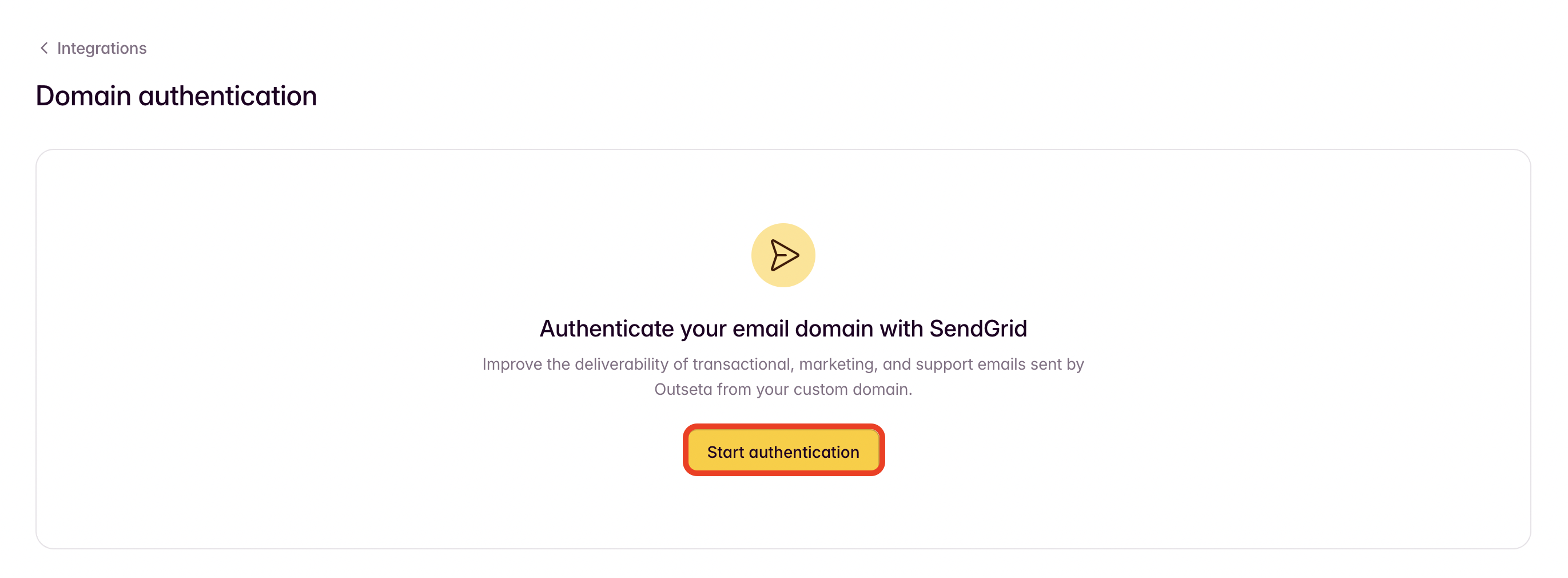
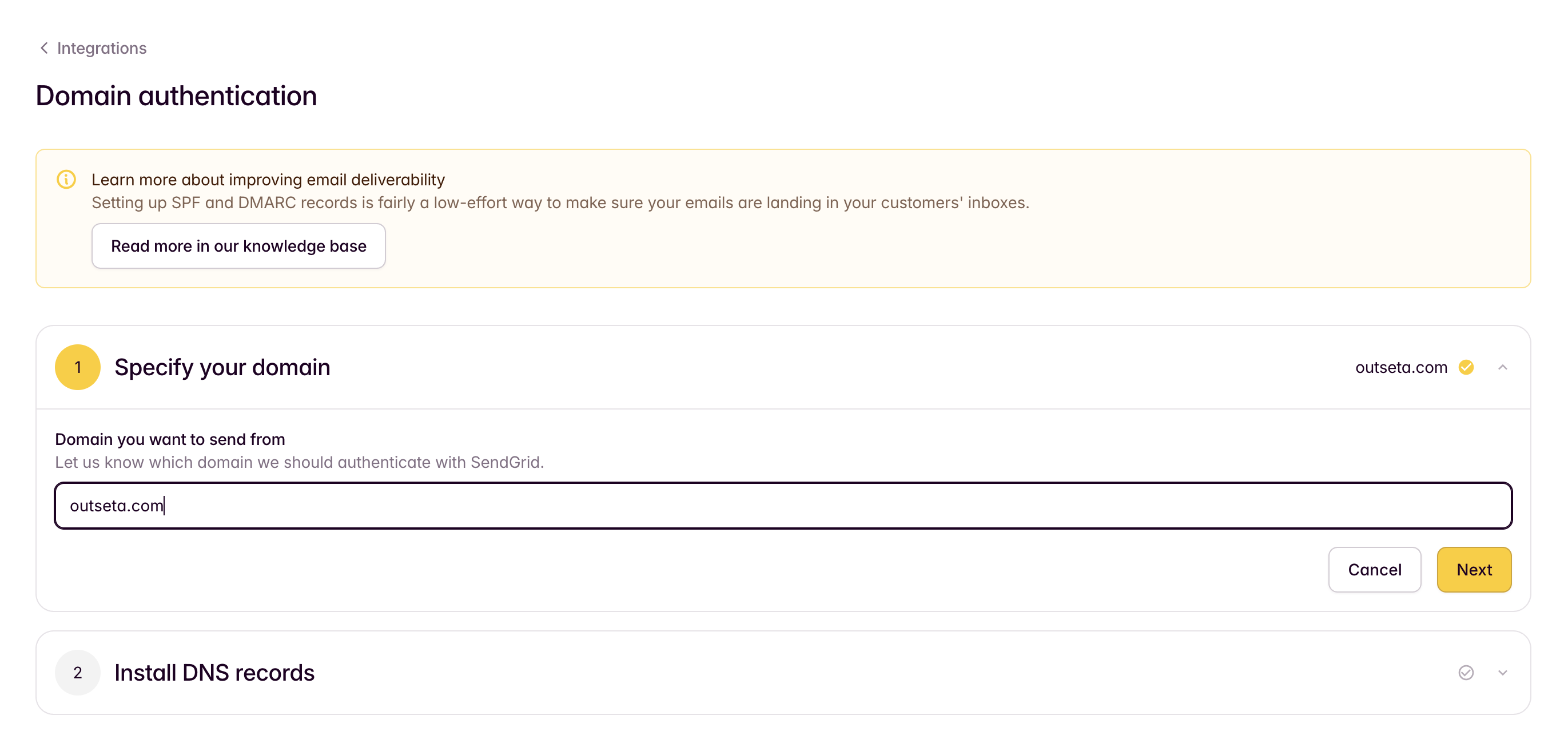
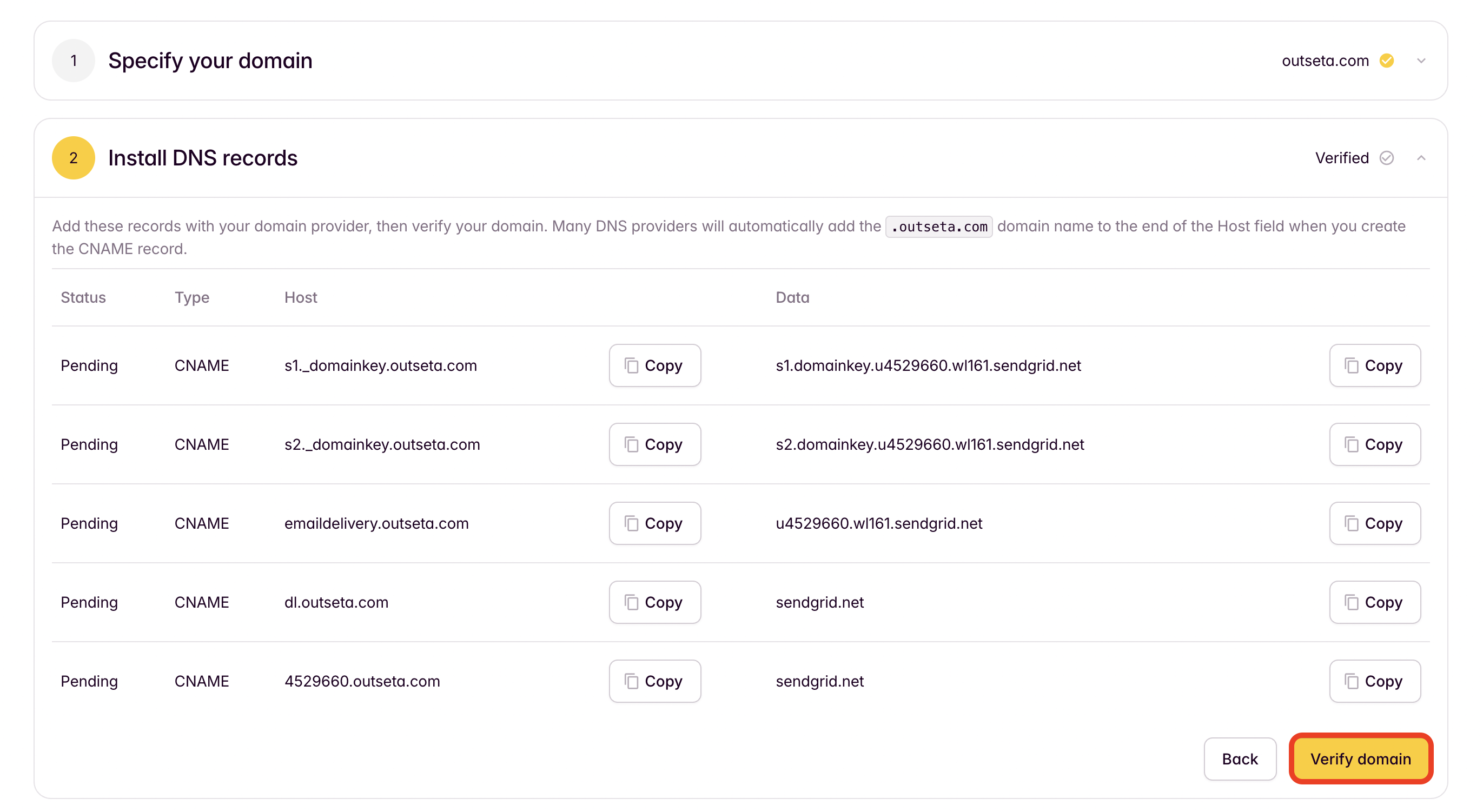
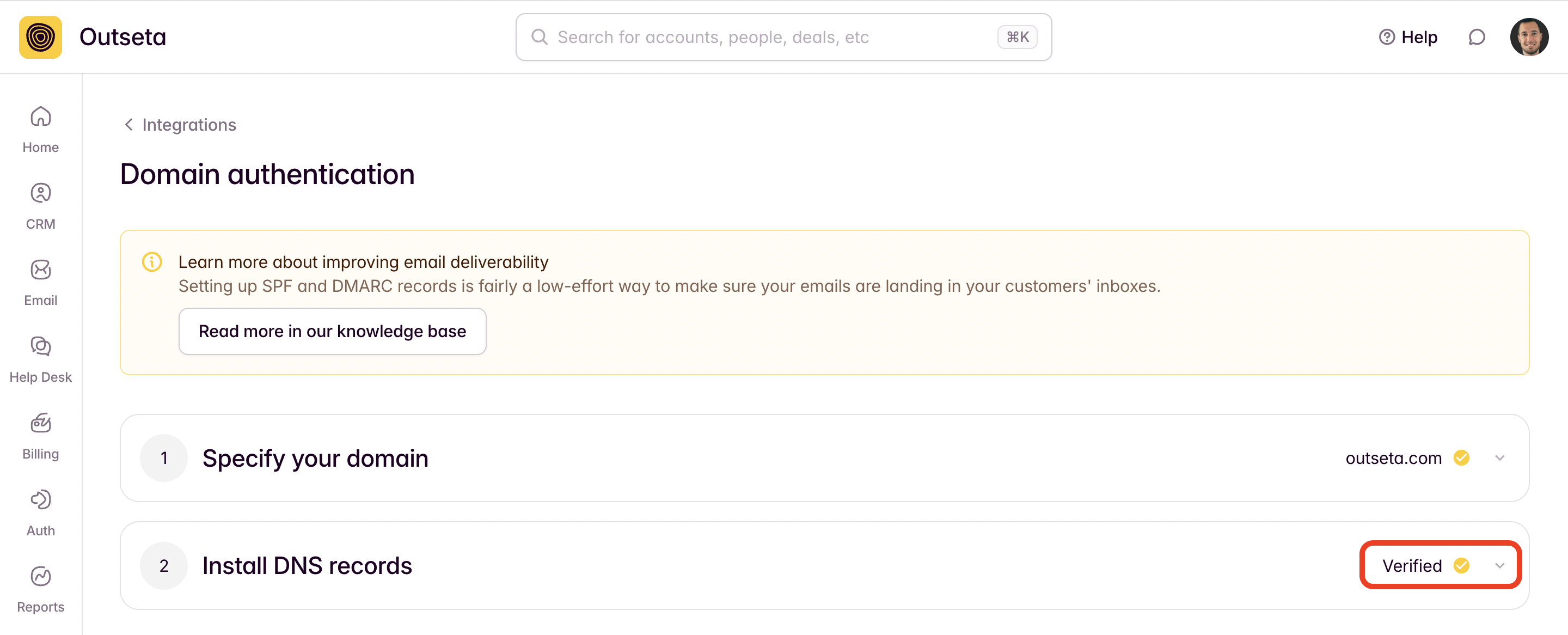
How to edit DNS records with common providers
Here are instructions for editing DNS records with popular domain providers. If your service isn't listed here, log in to your provider's site and search their help documents, or contact their customer support team.
Amazon Web Services: Configuring DNS, Resource Record Types
Dreamhost: DNS Overview
GoDaddy: Add a CNAME Record
Google Domains: DNS Basics
Hostgator: Manage DNS records
Hover: Edit DNS Record
Namecheap: SPF & DKIM
Squarespace: Advanced DNS Settings
Stablehost: How do I get to cpanel?
1&1: Domain Guidelines
Wix: Managing DNS records
Troubleshooting: Domain Authentication Verification Failing
If you're having trouble verifying your domain for email sending, the issue is usually the "Host" values that you are entering with your DNS provider. Specifically, some DNS providers will automatically add the ".yourdomain.com" to the end of the host values.
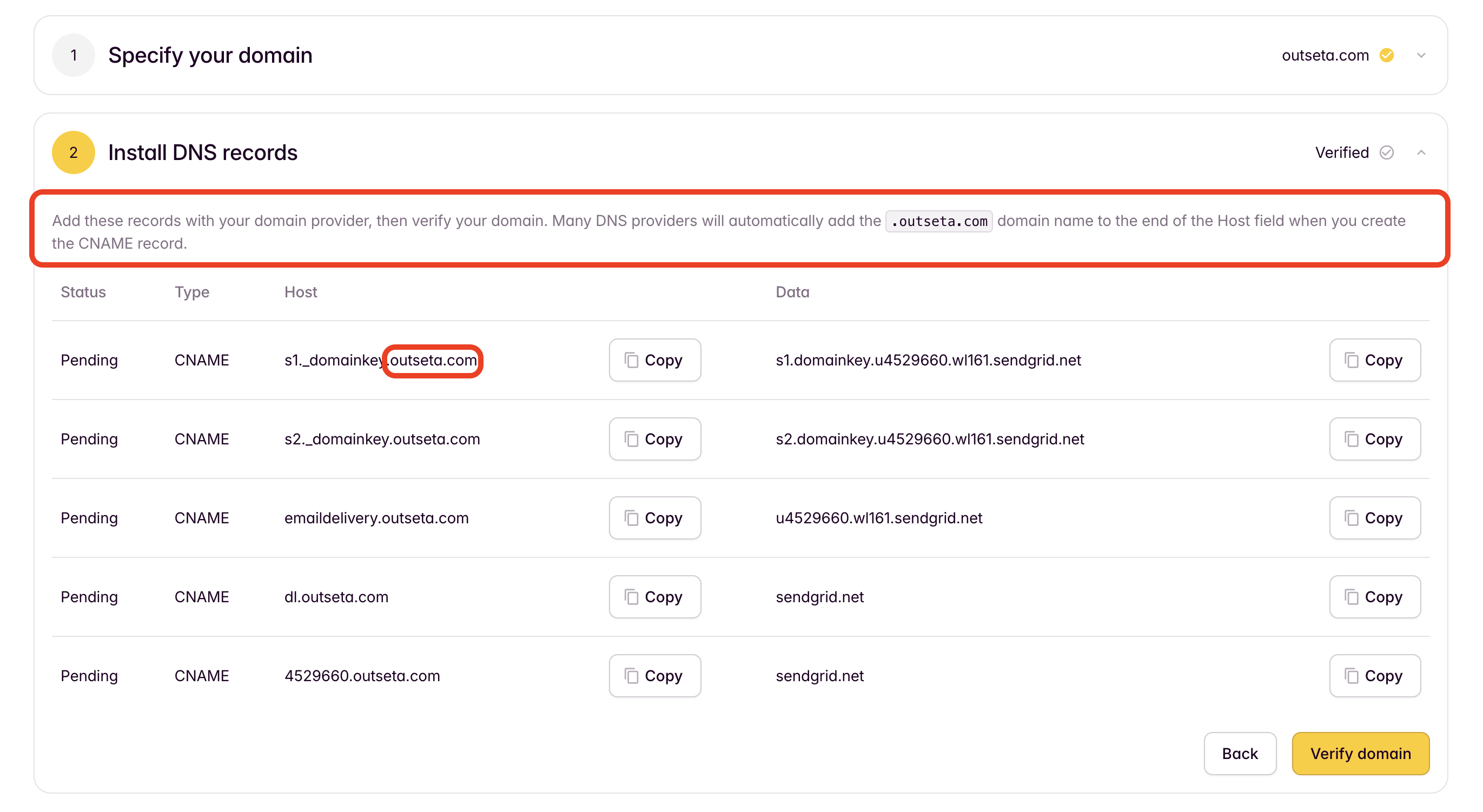
Try entering all of the host values without this bit appended to the end.
For example, enter s1._domainkey instead of s1._domainkey.outseta.com. Repeat this pattern for all of the Host values that you enter in your DNS provider—email support(at)outseta.com is this does not resolve the issue.
5. Email Batching
Useful Resources
