Email lists can be setup by going to EMAIL > LISTS and creating an email list. Once your list is created, there are several different methods of subscribing a person to an email list:
- Subscribe to an email list via API
- Subscribe to an email list via Outseta's Webflow App
- Subscribe to an email list via email sign up forms
This article focuses on how to subscribe a person to an email list via the email sign up form options that Outseta offers.
Outseta offers three different form types that you can add to your website—you can access these by clicking on the name of your email list, and then SIGN UP FORM.
- As a pop-up—Simply use the link provided to trigger your sign up form opening as a pop-up.
- On a page—Use this option to embed your email sign up form directly on a page.
- Customer HTML Form—This option provides raw HTML to embed your sign up form directly on a page, without any styling.
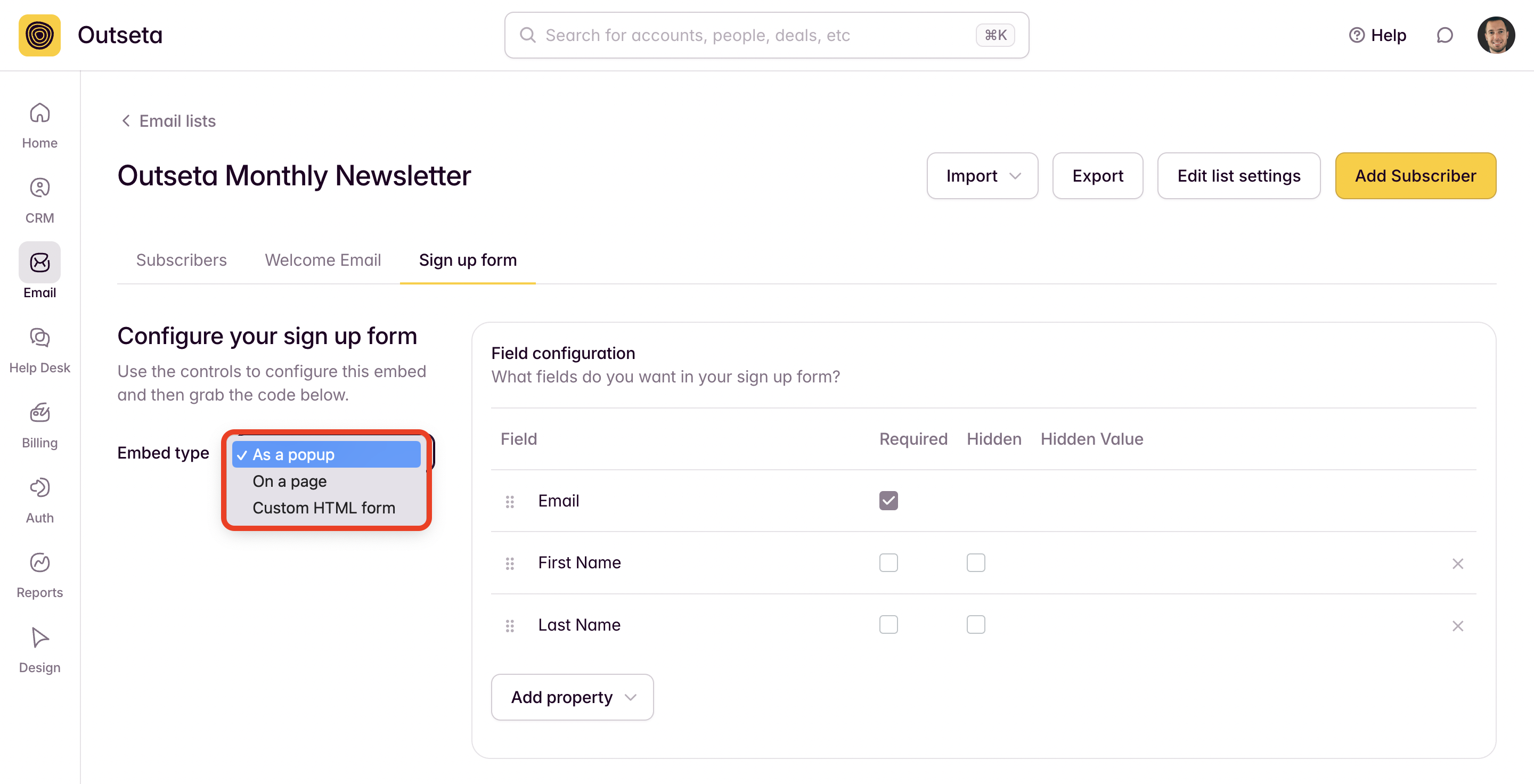
For pop-up forms we automatically add a reCAPTCHA section to prevent spam. To add reCaptcha to your embedded email sign up forms, go to SETTINGS > INTEGRATIONS > RECAPTCHA and add your reCaptcha keys to Outseta.
Integrate email sign-up forms with your website
1. Click EMAIL > LISTS from the left hand navigation. Click on the name of your email list.
2. Click SIGN UP FORM.
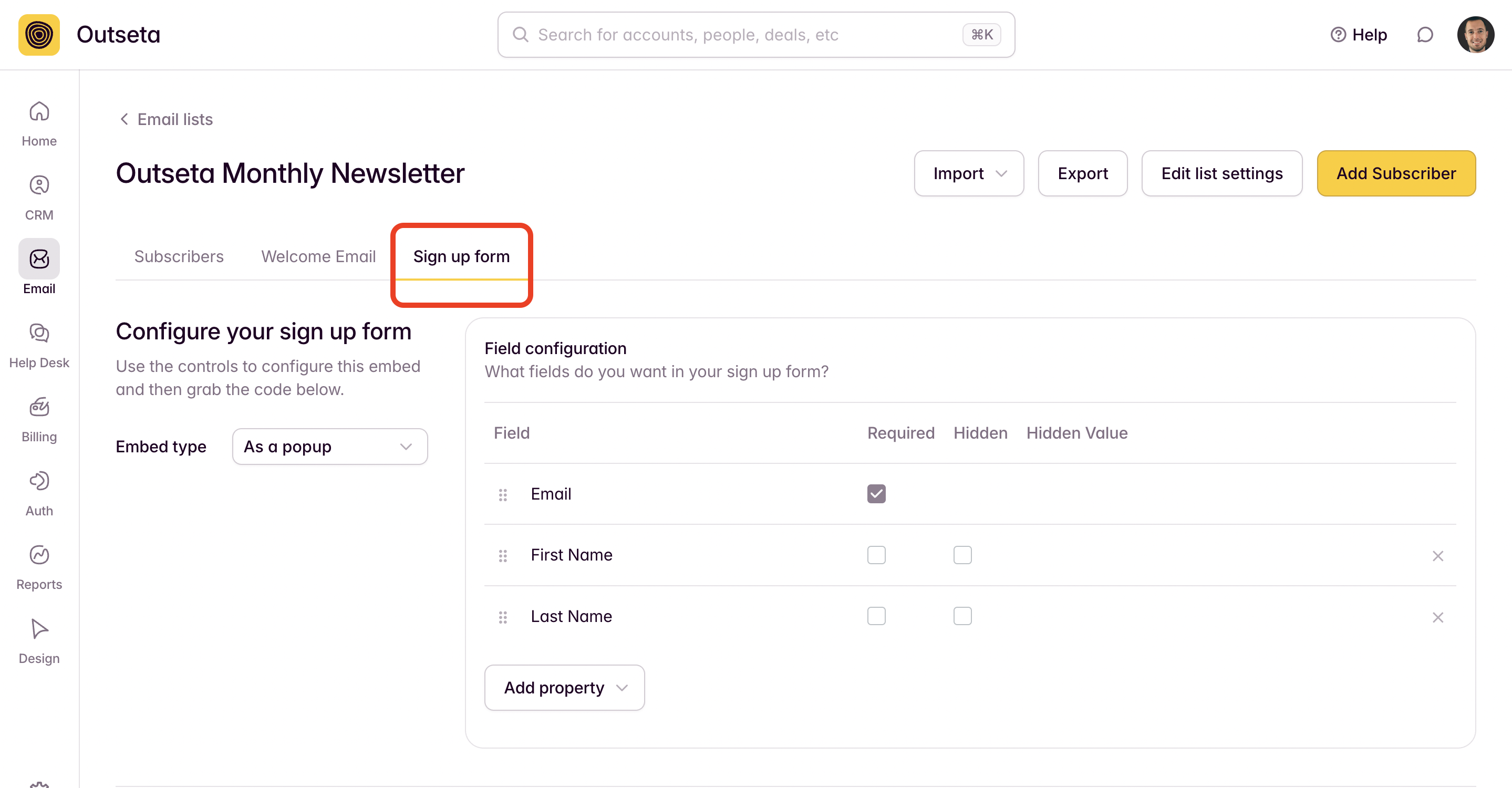
3. Select the Embed Type you want to use to add the form to your website. In this example, I've selected the "As a pop-up" option.
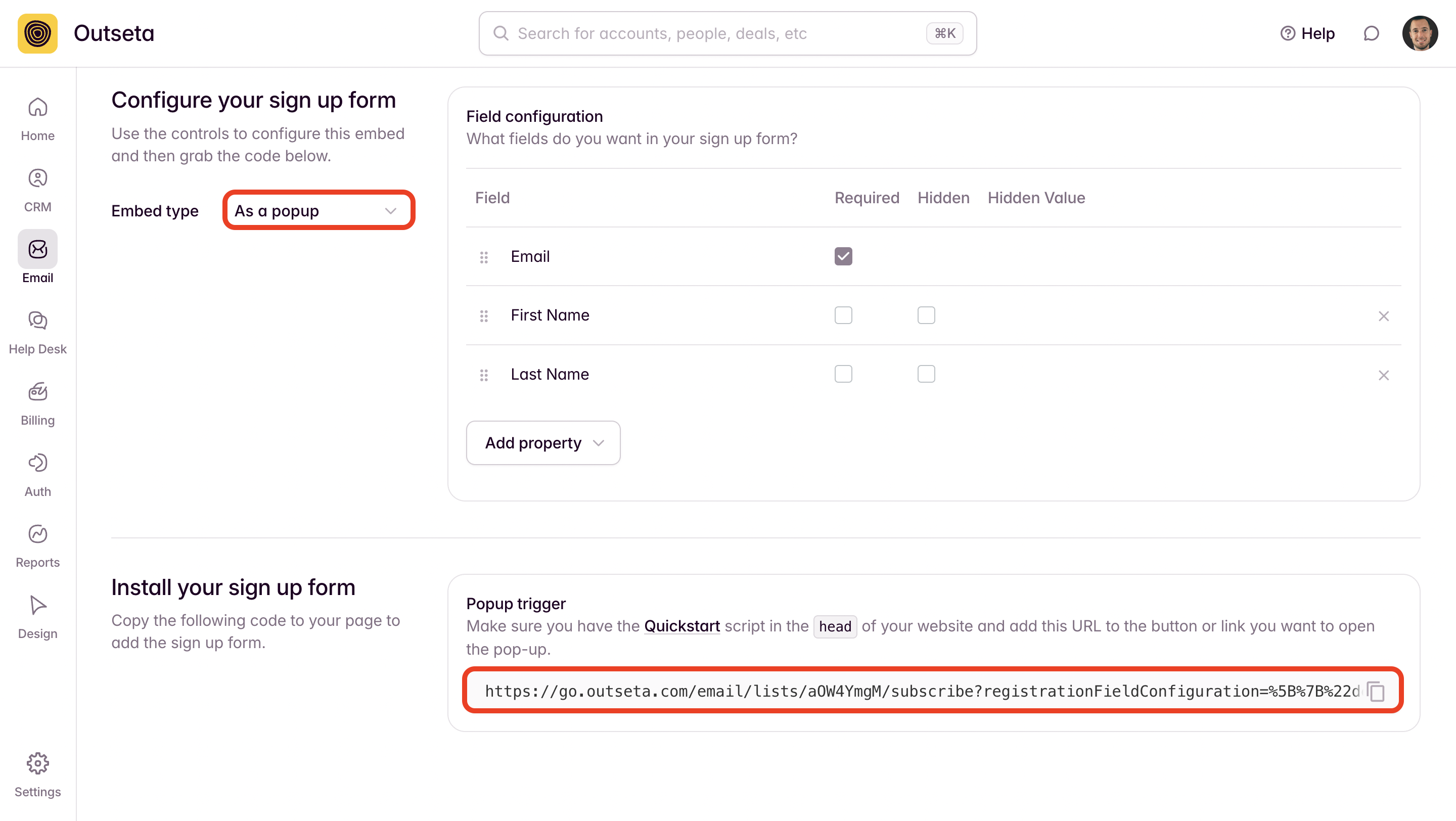
NOTE: Click ADD PROPERTY if you want to add additional fields to your form. The form field options that display in the form builder are the properties that have been created in Outseta CRM. If you'd like to add a form field that does not yet exist in Outseta CRM, you must first create a custom property.
4. Once you've configured your form to your liking, copy the link or from embed code from the INSTALL YOUR SIGN UP FORM section. If you're using the "On a page" embed option, you'll drop the embed code into a code or HTML block on your website.
NOTE: If you would like to add a hidden field to your form to pass a hidden value upon form submission, simply select "Hidden" and enter the value you would like to pass upon form submission.
If you need any help integrating email sign-up forms with your website, email us at support(at)outseta.com.
