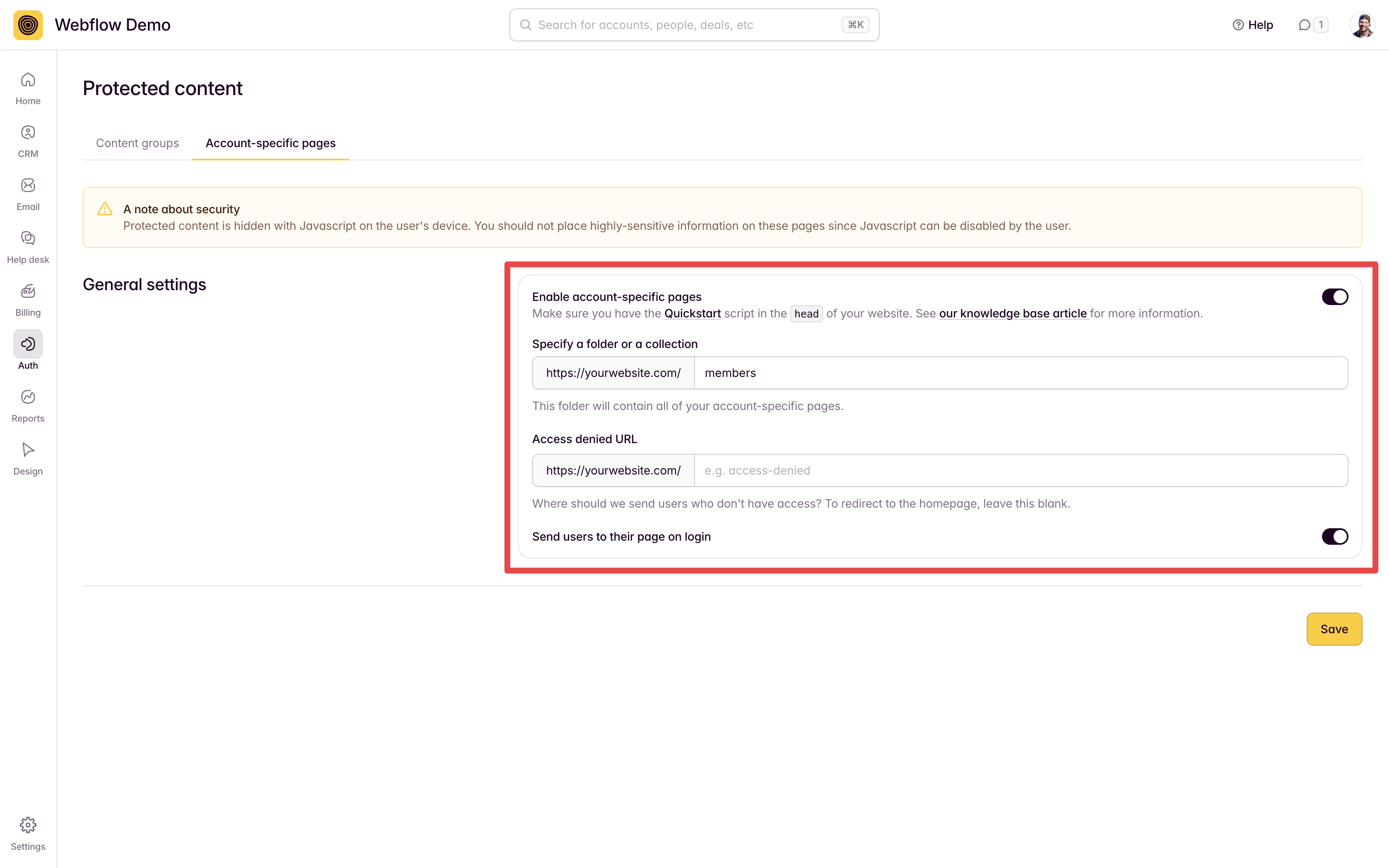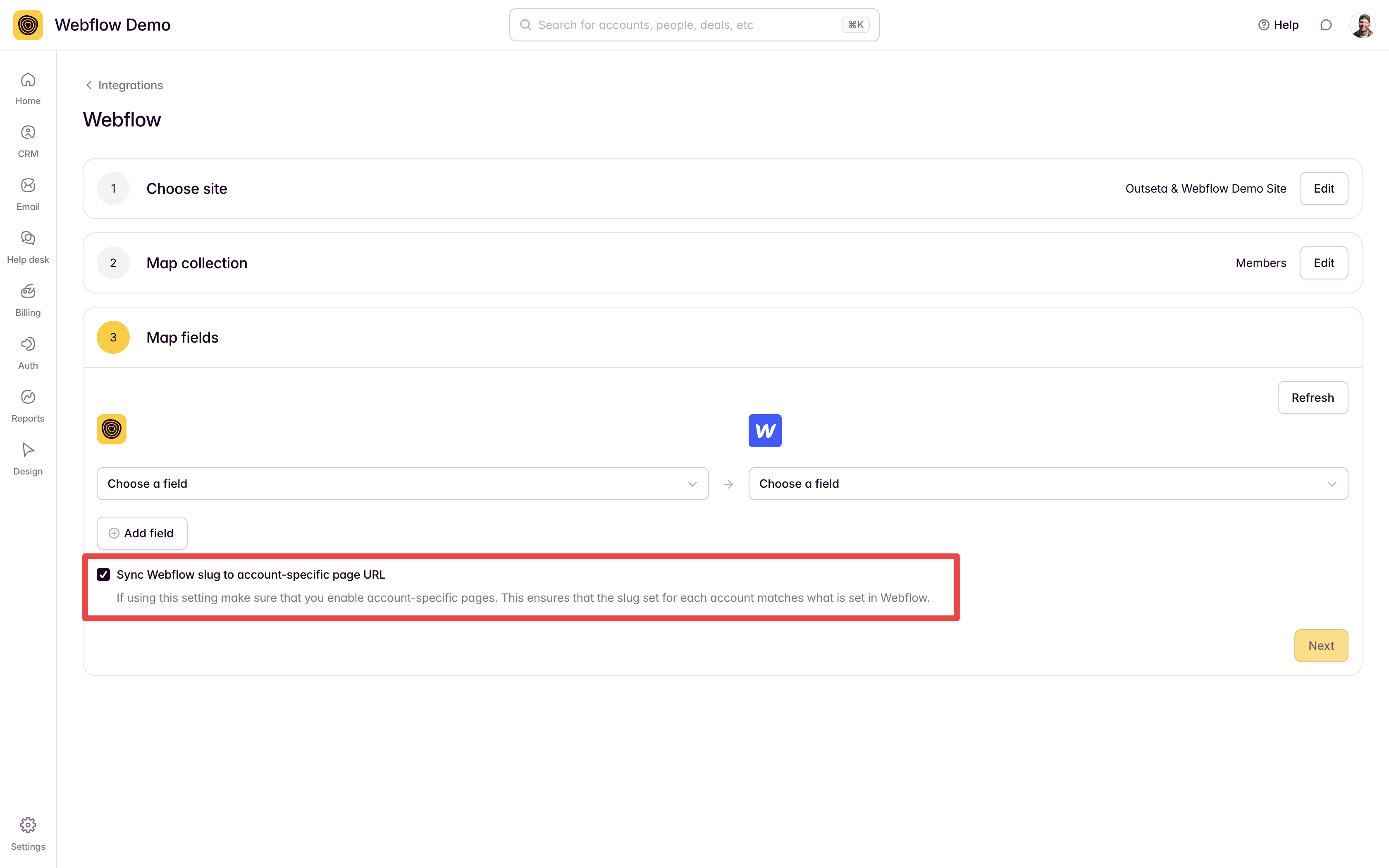Outseta's Webflow integration allows you to automatically create and publish account specific pages when a user signs up via Outseta. These pages are a form of protected content that can only be accessed my members of a specific account. They are most often used to generate a unique landing page or dashboard specific to a given member or account.
Follow the steps outlines below to automatically create a publish account specific pages using Outseta's Webflow integration.
1. Click AUTH > PROTECTED CONTENT > ACCOUNT SPECIFIC PAGES.
- Enable account specific pages via the toggle
- Specify a folder or collection where your account specific page will live
- Set an Access Denied URL—this is where users will be redirected if they try to access an account specific page when not logged in or that they don't have access to.
- Choose the Send user to their page on login toggle if you want users to land on their account specific page when they login
2. Next, click SETTINGS > INTEGRATIONS > WEBFLOW. Make sure you are logged into your Webflow account, then click CONNECT.
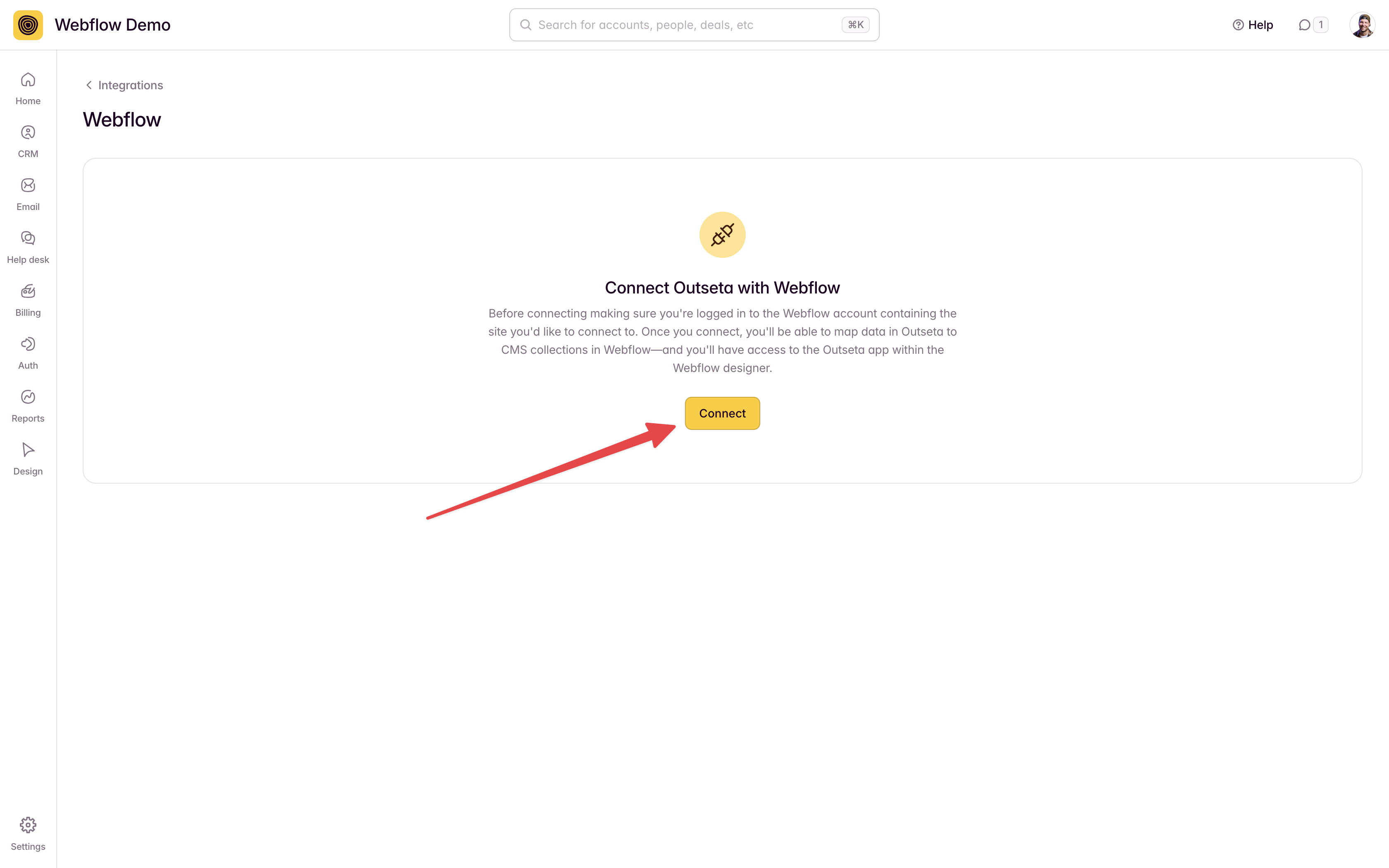
3. Select the Webflow site you want to connect to Outseta and click AUTHORIZE APP.

4. Next, choose your Webflow site again and then map your Account records in Outseta to a specific CMS collection in Webflow—this should be the same folder or collection specified in the first step.
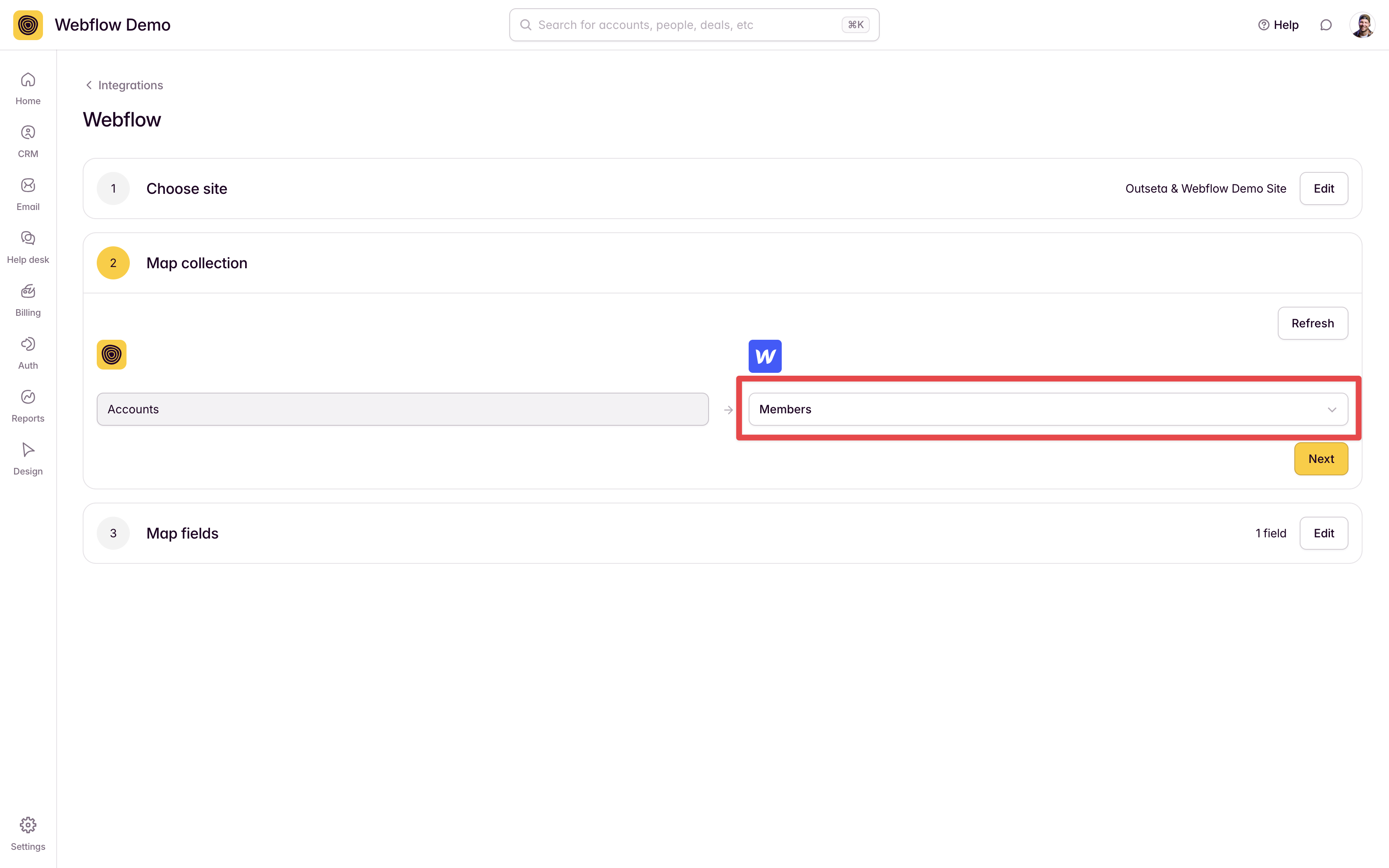
4. Map the fields on your Account records in Outseta to fields on your CMS items in Webflow. After mapping your fields, click the Sync Webflow slug to account-specific page URL toggle.
In the example below:
- The Account UID field in Outseta becomes the page Slug in Webflow. The resulting account specific page URL would be formatted as: https://yoursite.com/members/accountuid.
- The Slug from Webflow is then sent back to Outseta—this is important so that Outseta knows the URL of the account specific page.
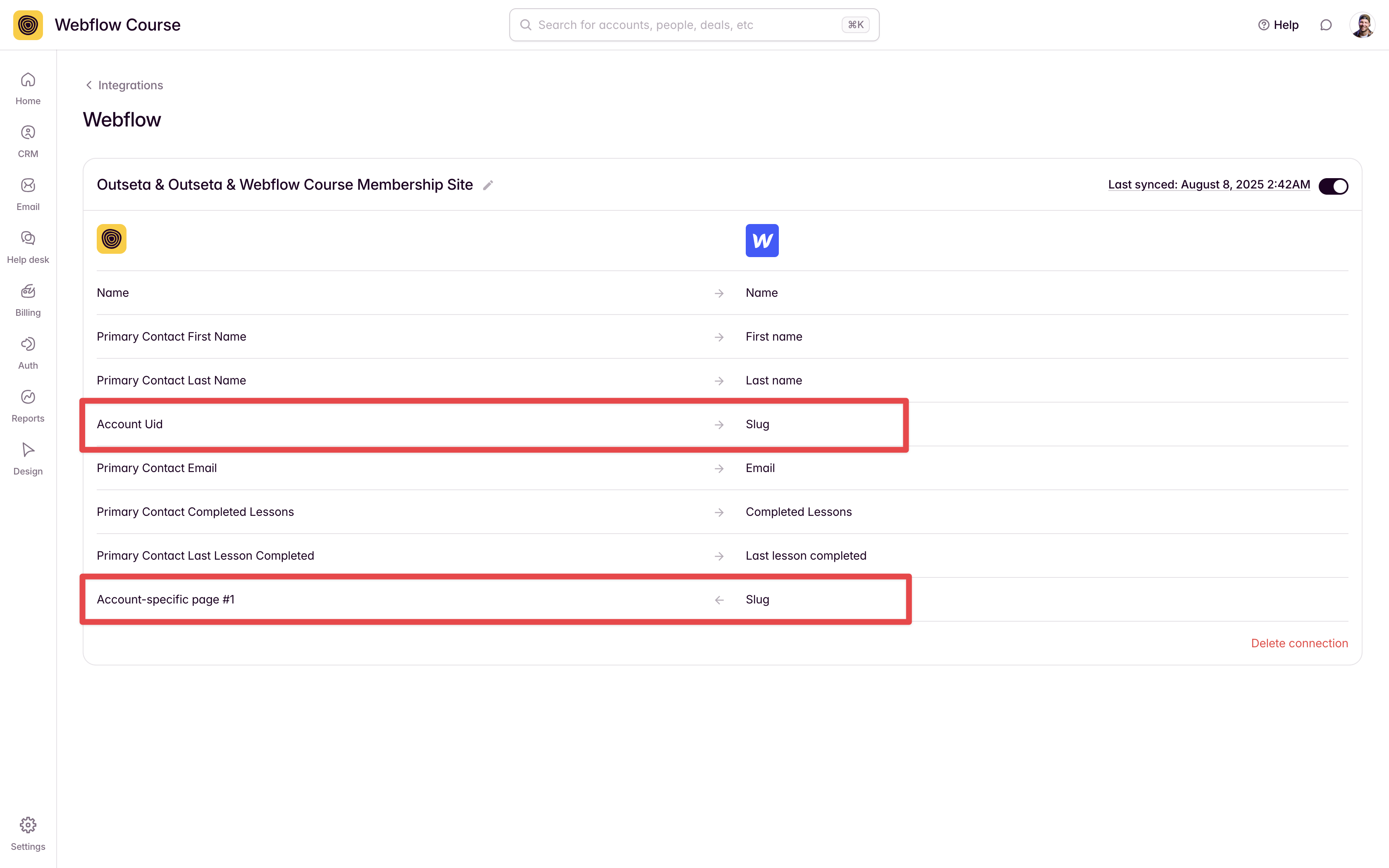
You'll know that this was done correctly if you see an Account Specific Page URL on your account records in Outseta after you sync Webflow and Outseta.
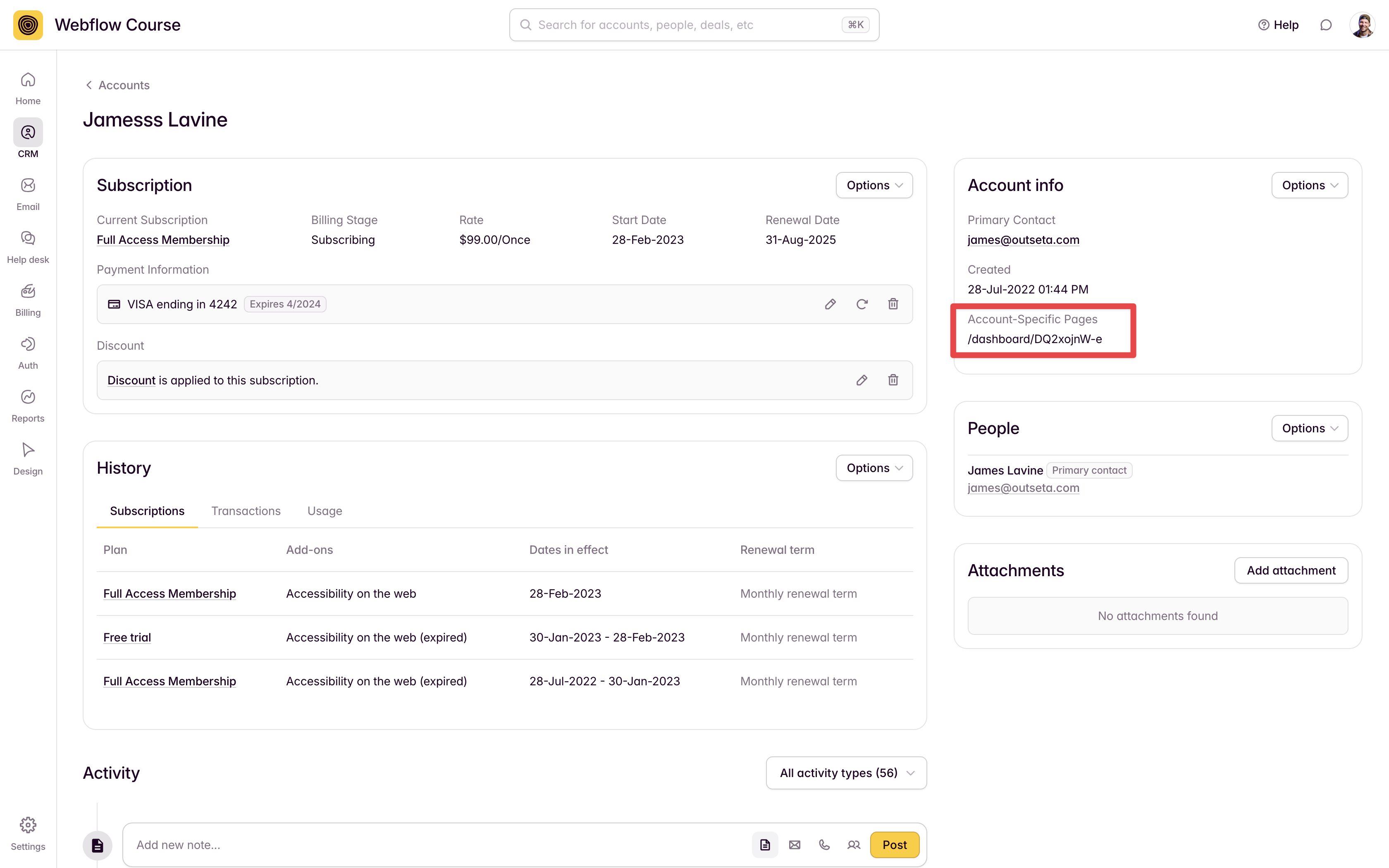
5. Click NEXT and then START SYNCING.
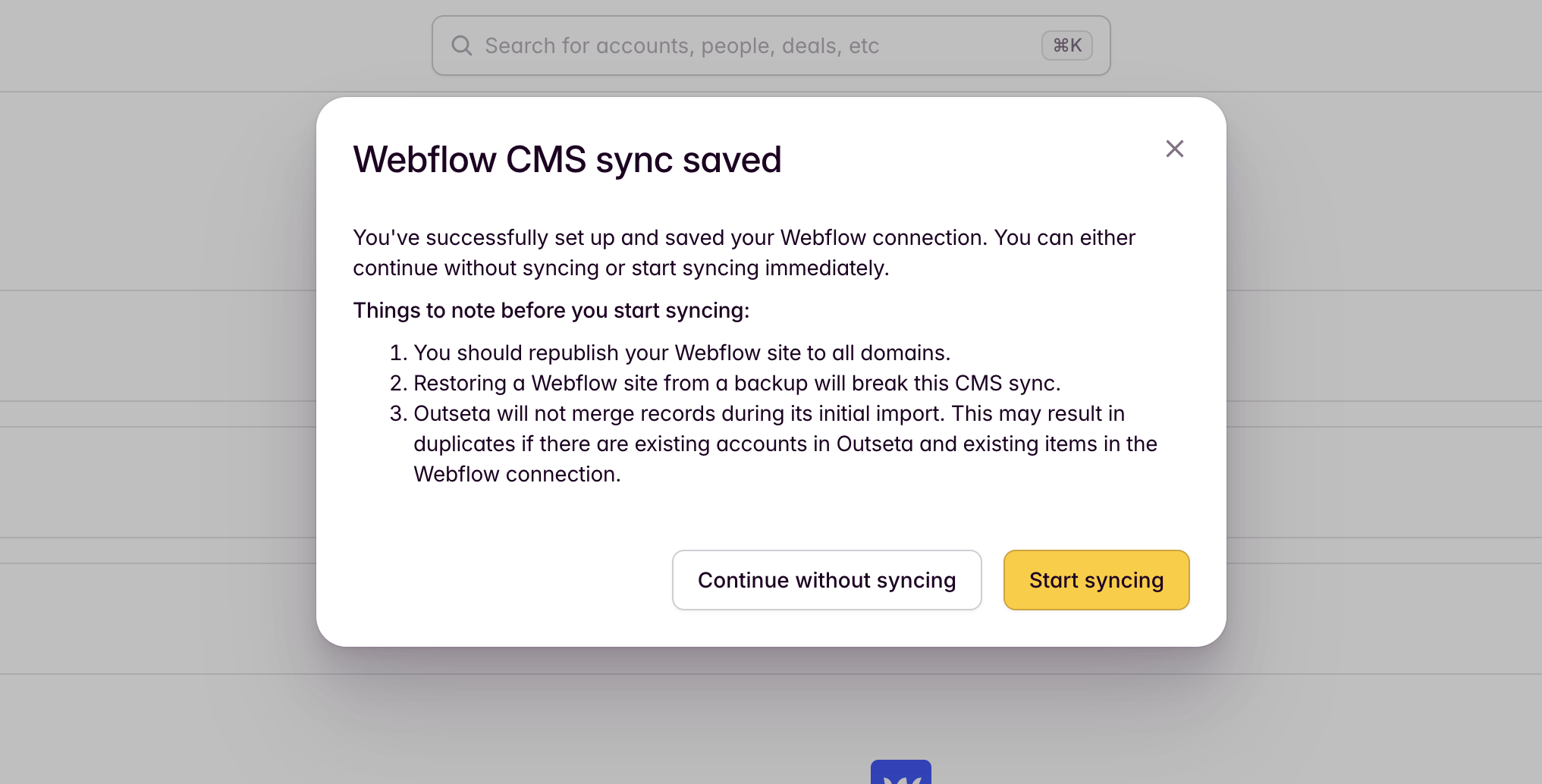
That's it!
New account specific pages will now be created and published each time a member signs up via Outseta.
If you need any help setting up this workflow, please email us at support(at)outseta.com.