You can pre-configure the profile embed so that it opens immediately to the Change Plan tab—and you can also pre-select a plan if desired. This is really useful if you want to add an "Upgrade" button so logged in users can change their plan with a single click.
Open the profile embed to the Change Plan tab as a pop-up
1. Go to AUTH > EMBEDS > PROFILE.
2. Using the configuration tool on this page, choose the As a pop-up embed type and set the default view to Change Plan.
You can then choose to allow the user to select from all of the plans within a Plan Family, or you can preselect the plan you want to build an upgrade path for. In this example, I've built an upgrade path specific to the "Growth Plan."
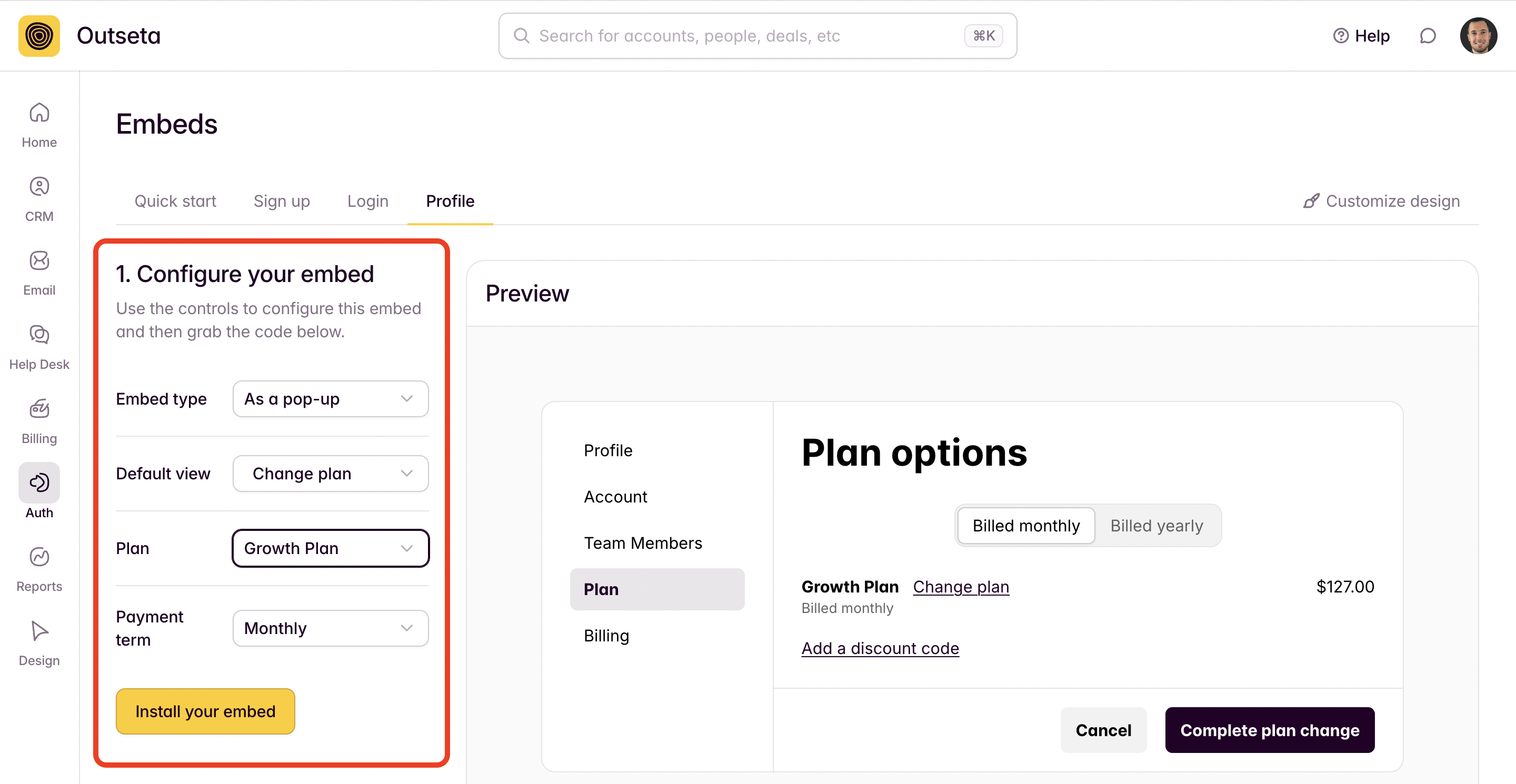
3. Once you like what you see, click Install your embed. Outseta will generate both a Page Script and a Pop-up trigger URL for you.
If you already have Outseta's Quick Start embed script added to the header of all your website pages, all you need to do is link your Upgrade button to the pop-up trigger URL provided.
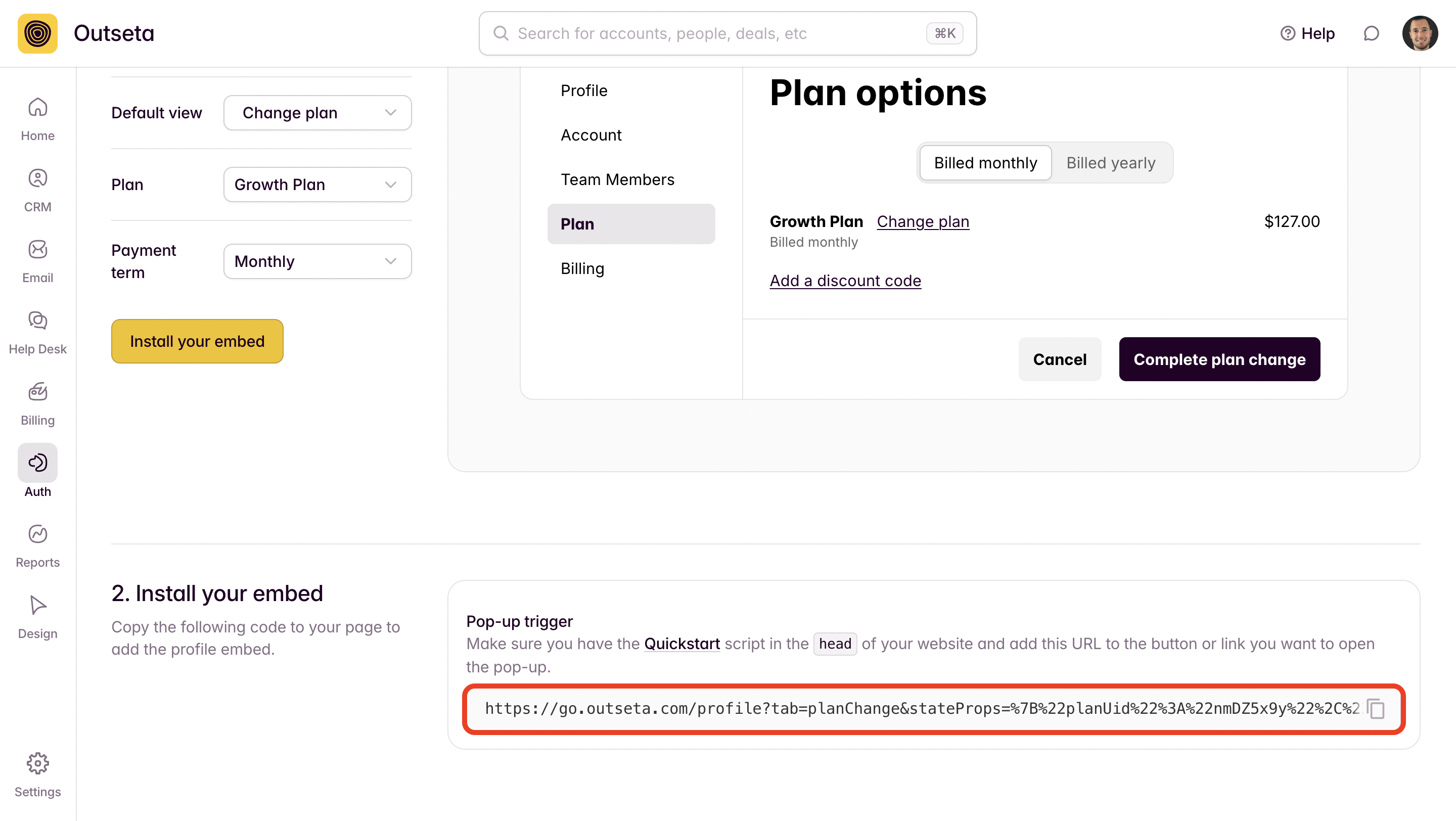
If you don't have Outseta's Quick Start embed script installed site wide, you'll also need to include the Page Script in the header of the website page that you are working with.
Embed the profile embed preconfigured to the Change Plan tab directly on a page
You can also choose to embed the profile widget preconfigured to the Change Plan tab directly on any website page. In order to do so, follow the exact same process outlined above except choose the On a page embed type.
When you click Install your embed the code that's generated can be embedded as a code snippet on your website page.
