Outseta allows you to sign-up or login users via their Google accounts. Follow the steps outlined below in order to add this option to your sign up or login workflows.
1. In order to use Google Authentication, you must have a Google account. If you do, start by navigating to the Google Developer Console: https://console.developers.google.com/.
2. Once you're logged in to Google Developer Console, you'll need to create a Project. The project should be associated with your organization and your project name can simply be your website URL.
3. Once you've created your project, click the Credentials tab. You'll need to copy your Client ID—click on the pencil icon in order to see the full value.
4. On the subsequent screen, copy the full Client ID value. Next, add the URL of your website in the Authorized Javascript Origins section. You should include any domains that you plan to install Outseta's embeds on.
Note: It's a good idea to also add the URL of your Outseta account (in the format of https://yourdomain.outseta.com) so that you can see the sign up and login with Google options on the live previews of the Outseta embeds on the AUTH > EMBEDS page.
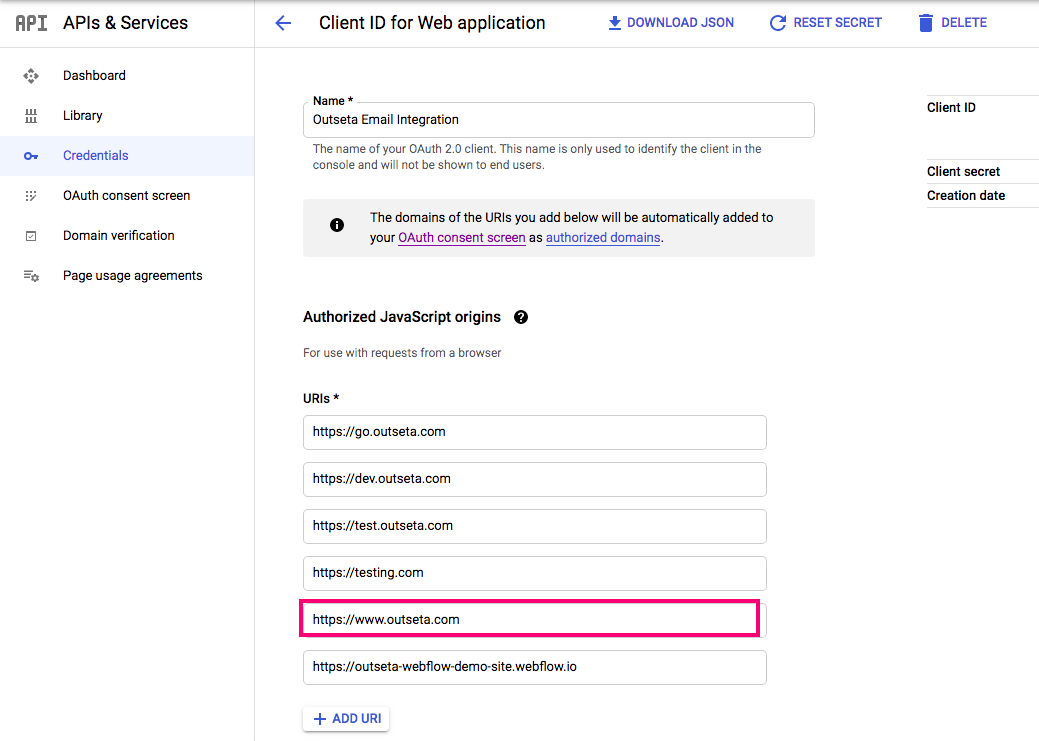
5. Within your Outseta account, navigate to AUTH > SIGN UP AND LOGIN. Scroll down the page to the Google Integration section and paste your Client ID.
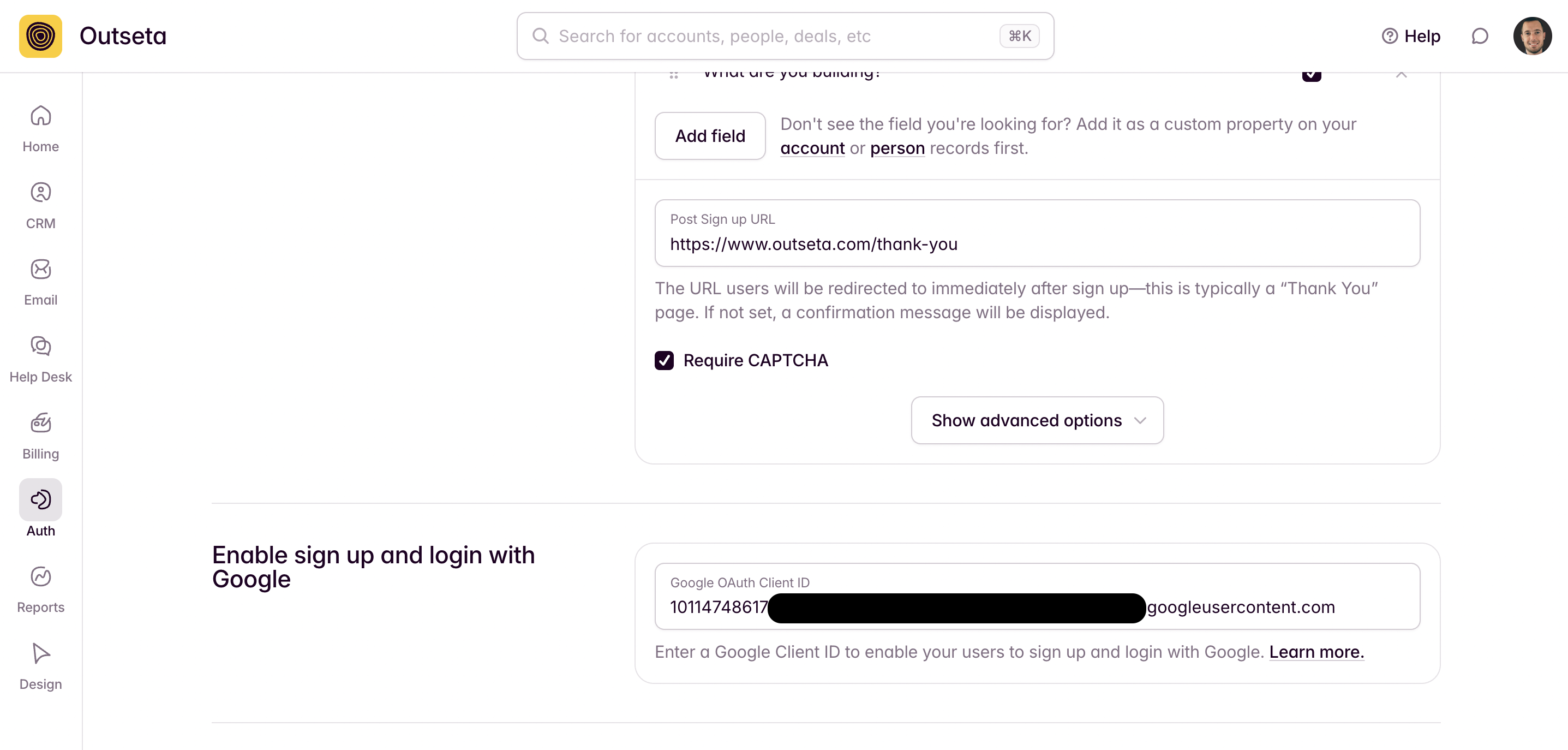
You've now added the ability to sign-up and login users with Google to Outseta's sign up and login embeds. If you need any help setting up Google Authentication for your account, please email us at support(at)outseta.com.


