If you are interested in updating a large number of your existing People records, follow the steps outlined below.
If you are updating properties that already exist on your people records, you don't need to make any changes prior to import. If you wish to update your people records with new properties, you must first follow the steps to add custom properties.
1. Click CRM > PEOPLE and click IMPORT > GET UPLOAD TEMPLATE.

The upload template will include all of the properties on your People records—you can delete all of the columns except for EMAIL and whatever properties you want to update. The EMAIL property is how Outseta determines which People record to update. If a matching email address is not found, a new People record will be created.
2. Once your file is ready for import, click IMPORT > UPLOAD FILE.
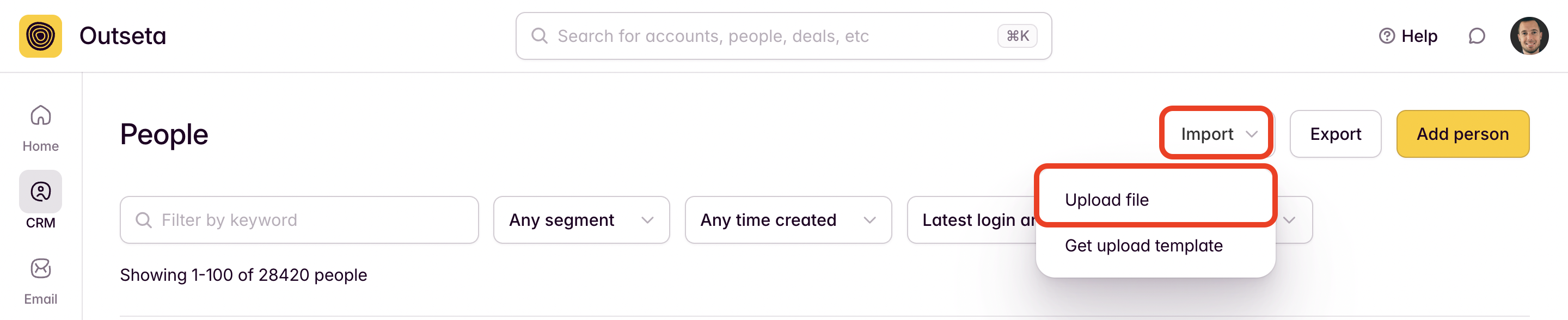
Our import tool then ask you to verify the mapping of the columns in your upload file to properties in Outseta prior to import.
That's it! Once the file has been imported successfully, your people records will all be updated with the new data.
