Outseta integrates directly with Circle.so, an online community platform. Our Single Sign On (SSO) integration allows users to login to your Circle community with Outseta.
Outseta SSO is offered on Circle's Pro and Enterprise plans.
Set up Circle integration in Outseta
1. Within Outseta, click on SETTINGS > INTEGRATIONS and click on OAUTH.
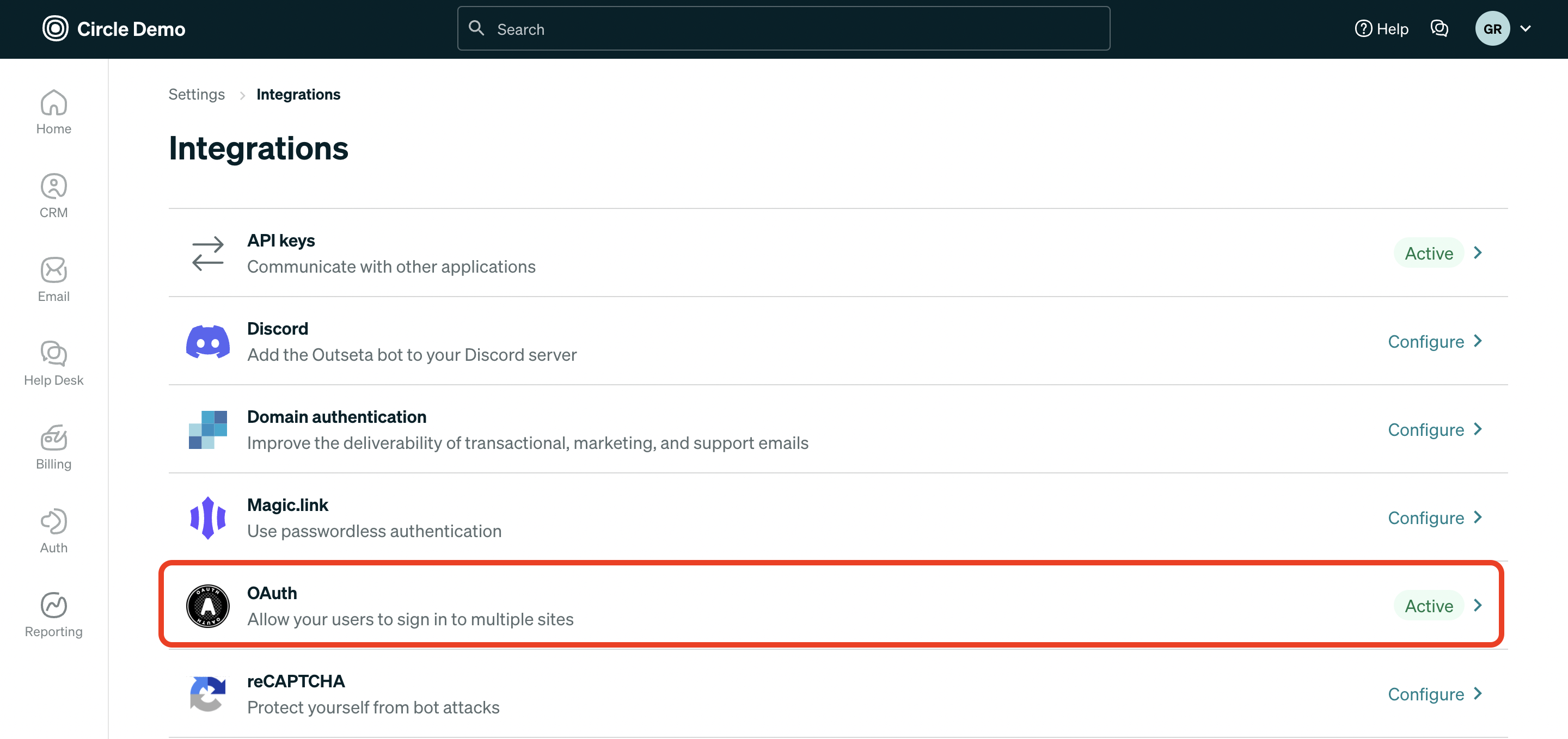
2. Then click ADD OAUTH CLIENT. Enter a name—"Circle" is works great.
IMPORTANT: Enter any URL in the Callback URL field—this is just a placeholder for now that we'll update temporarily. In this example, I used the URL of my Circle community.
Click ADD.
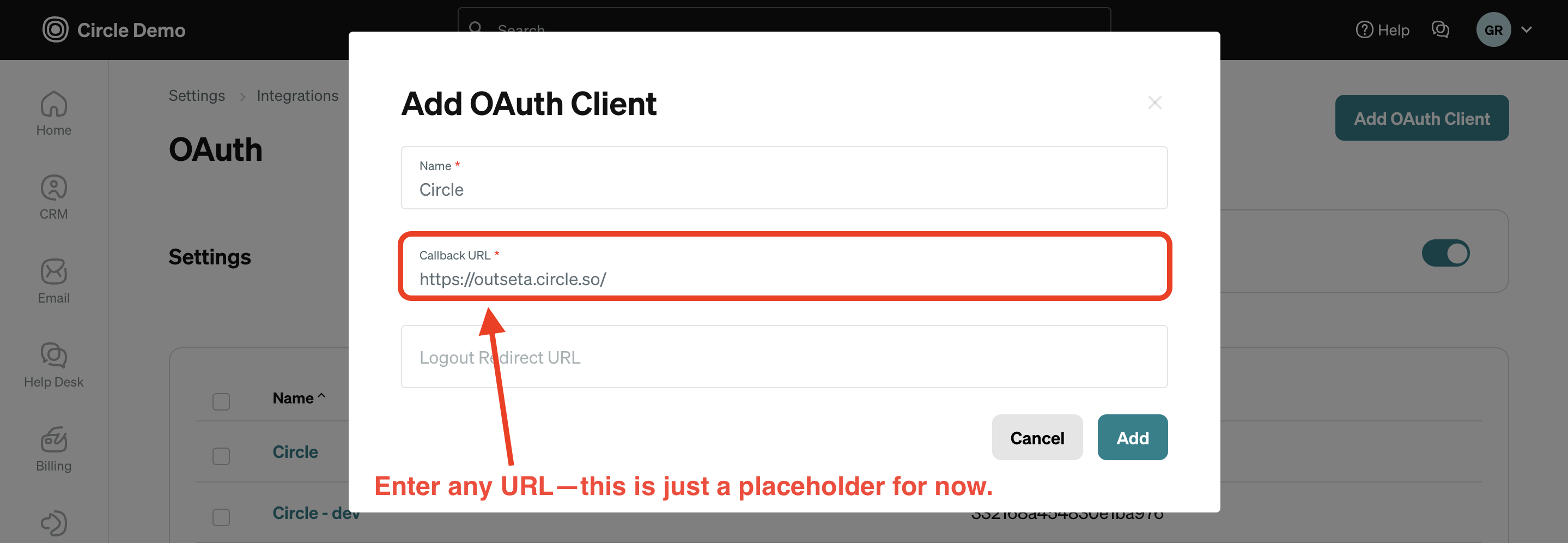
3. Within Circle go to SETTINGS > SINGLE SIGN ON. Enter the following information that was generated in the previous step:
- Provider Name
- Client ID
- Secret Key
- Outseta URL
Click SAVE CHANGES.
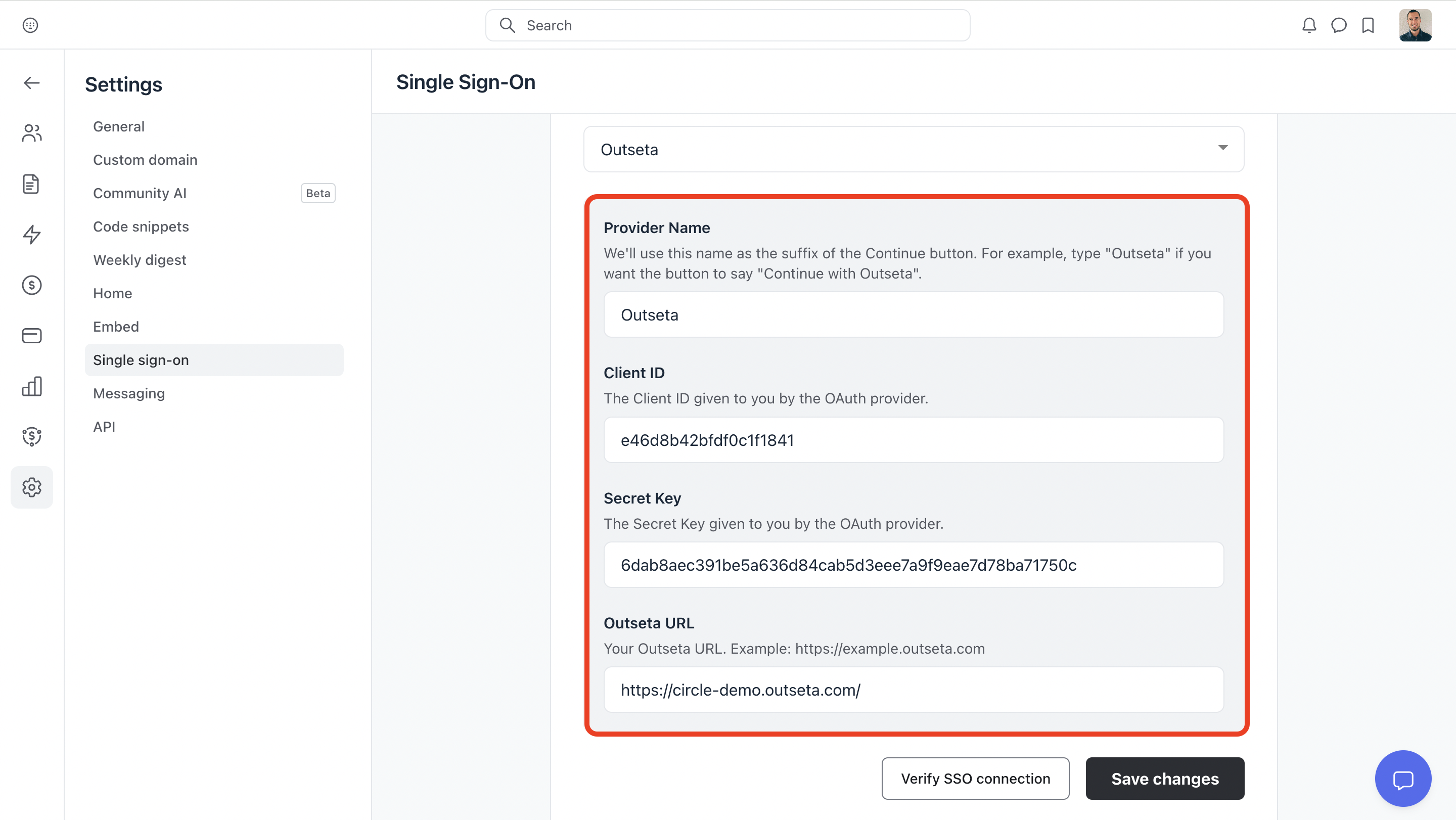
4. You'll now see that a Callback URL was generated by Circle. Copy that URL, then enter that value back in Outseta by editing the OAuth client entry you create in step #2. You'll be replacing the temporary URL you added previously. Click ADD.
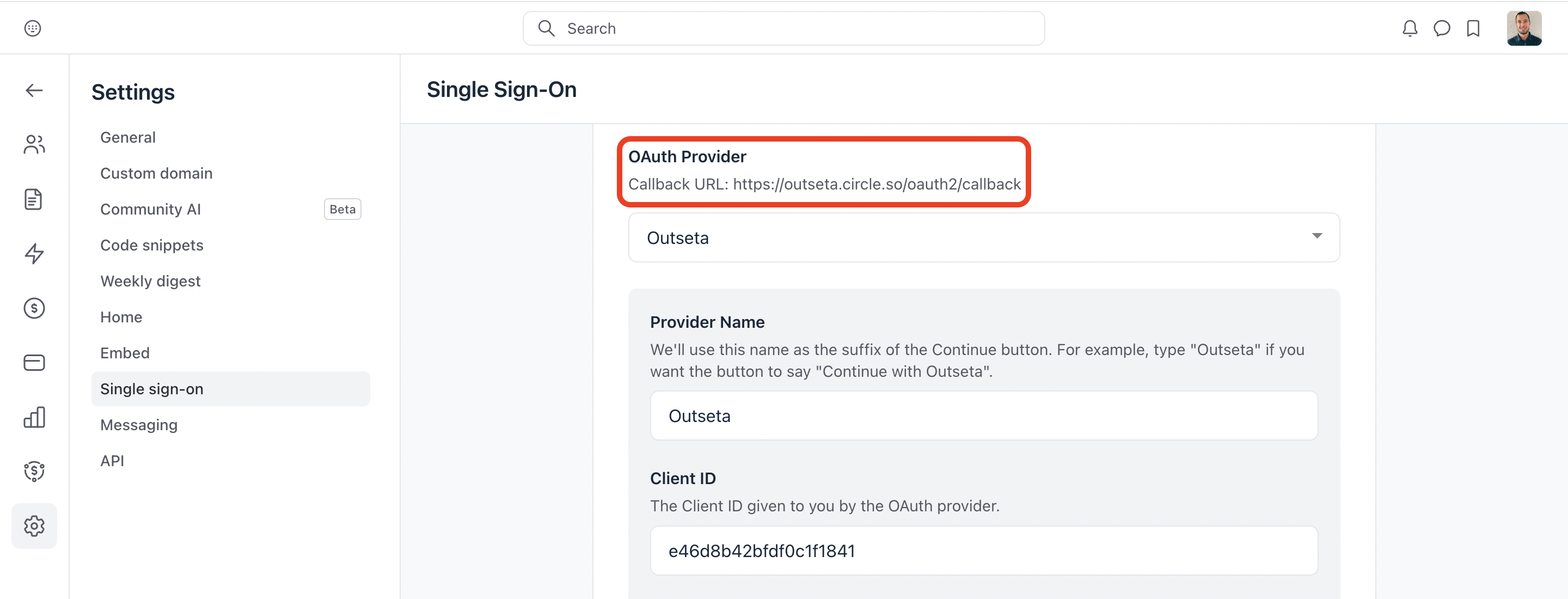
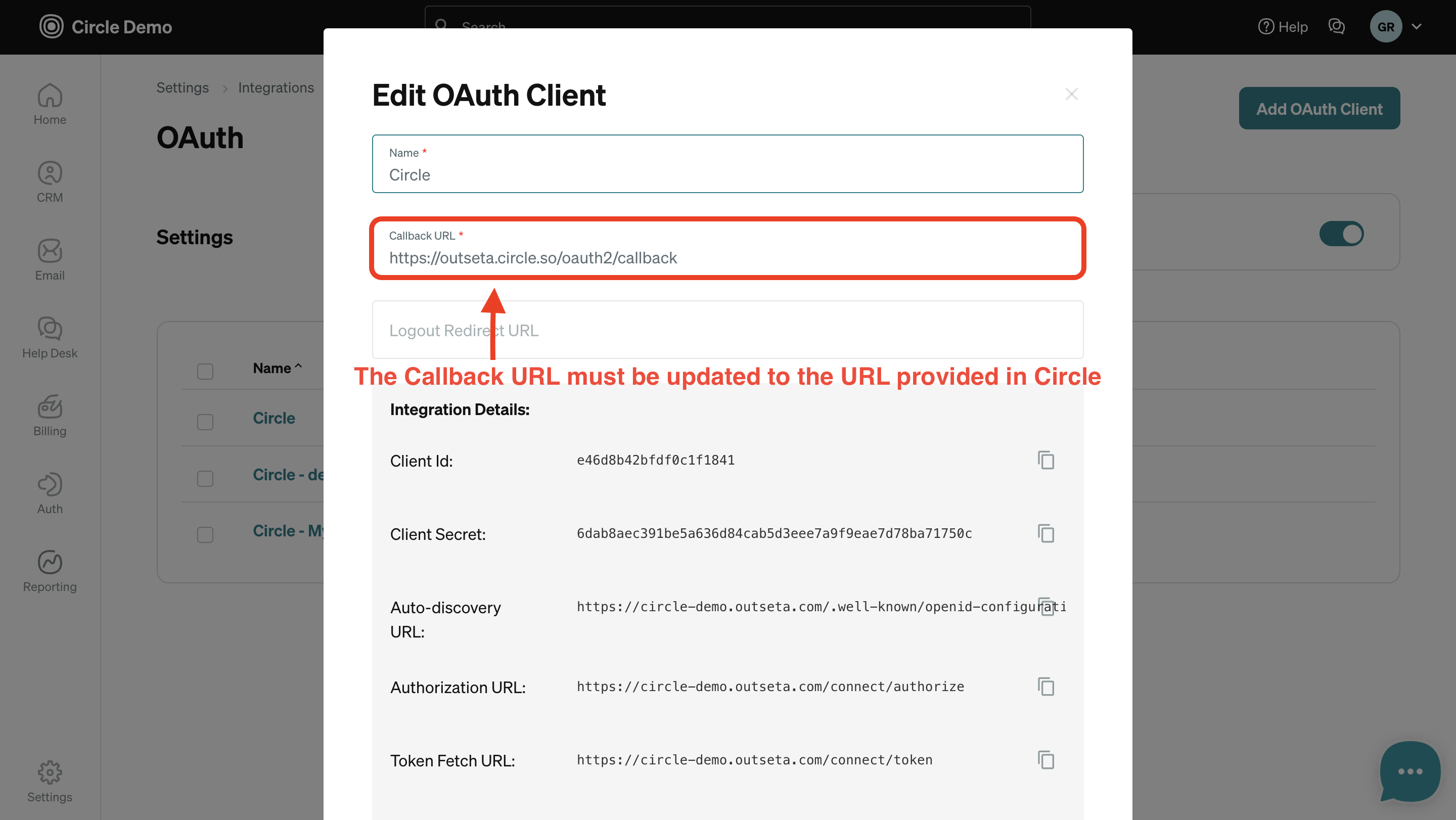
IMPORTANT: YOU MUST USE THE CALLBACK URL PROVIDED BY CIRCLE AS THE CALLBACK URL if you want users to land in your community when they login. This will be in the format of https://yourcommunity.circle.so/oauth2/callback. If you want users to land on a different page when they login that links to your community, use the Callback URL for the link to your community.
The callback URL changes if you set up a custom domain for your Circle community, so if you wish to use a custom domain for your community set this up before you connect Circle & Outseta.
5. Navigate to AUTH > SIGN UP AND LOGIN and enter the Callback URL provided by Circle in the Post Login URL field. This tells Outseta to to redirect users into your Circle community when they login.
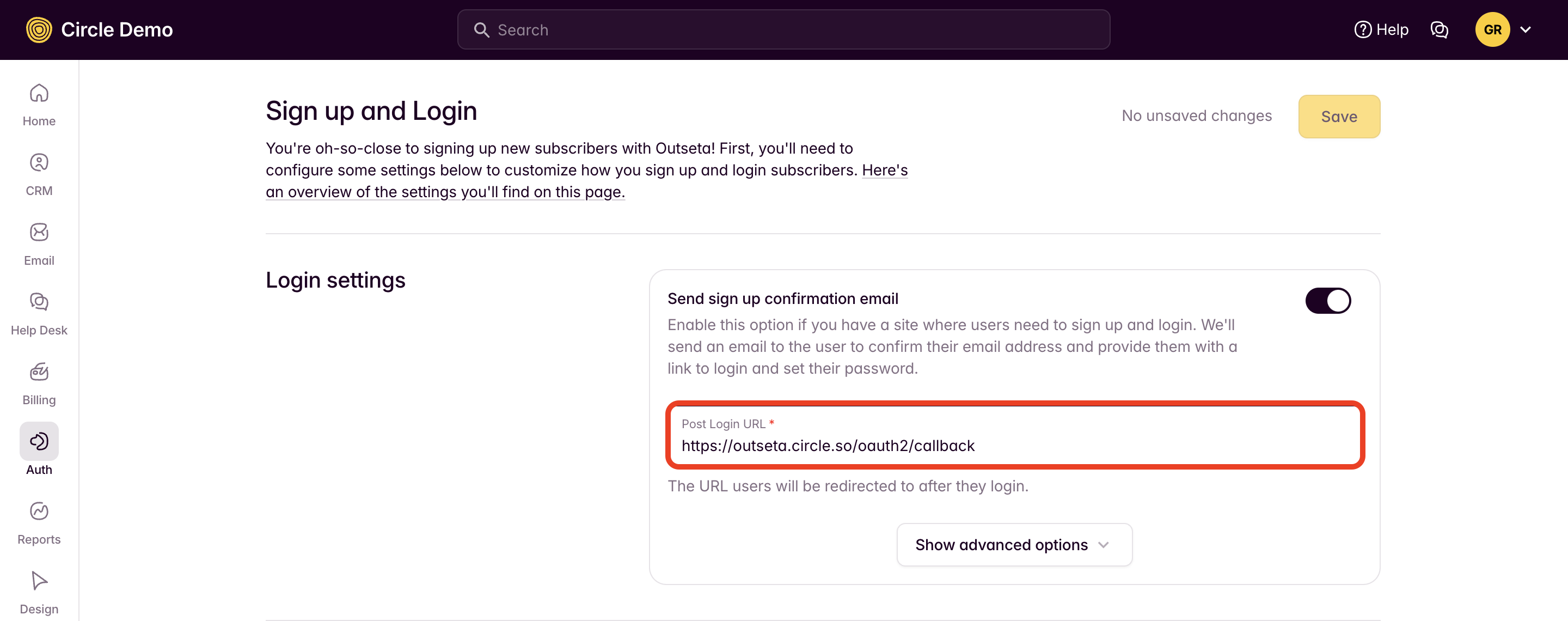
Circle Settings
1. Within Circle, make sure the "Enable SSO" toggle is on at the top of the page.
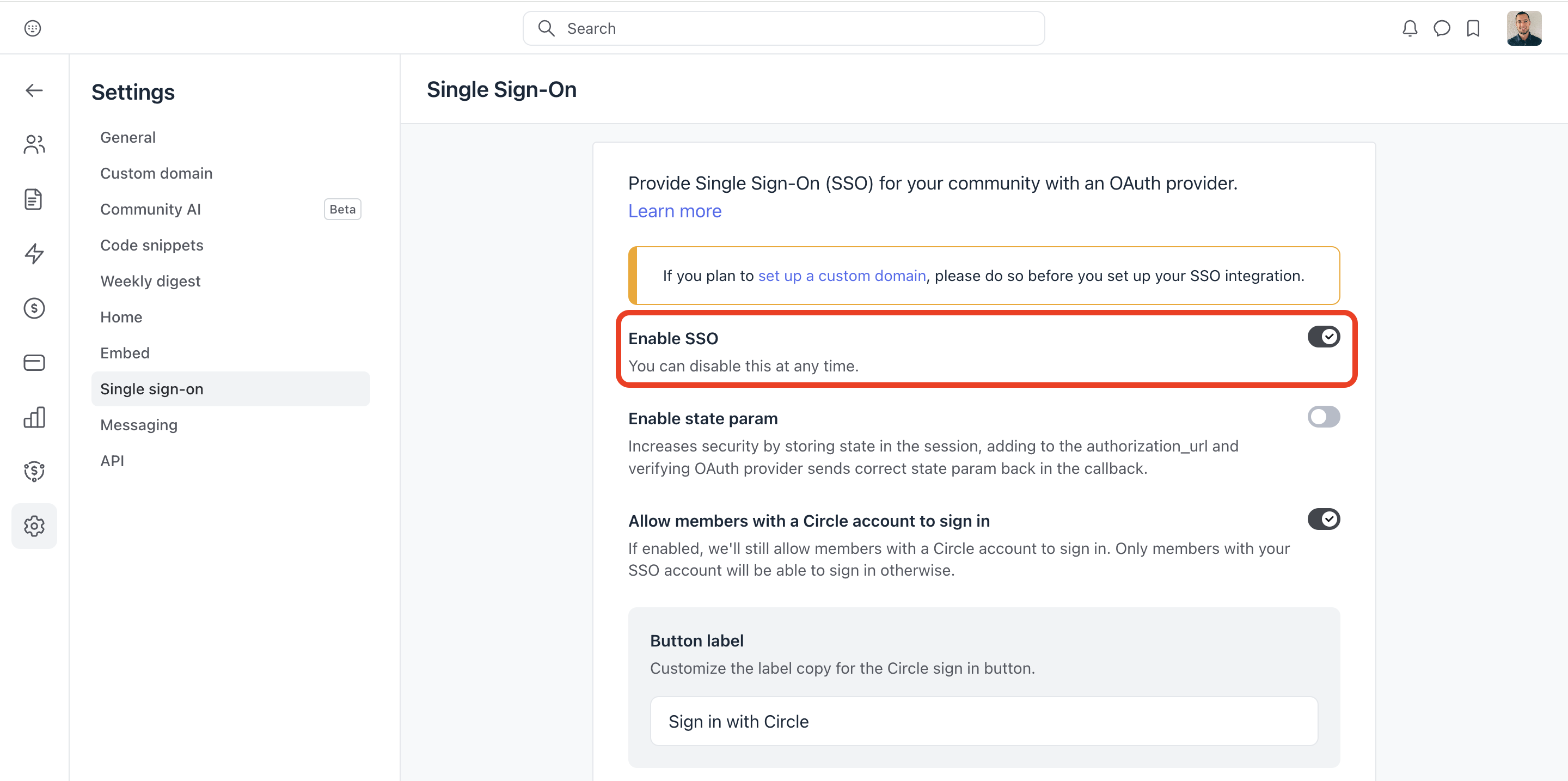
That's it! Your members can now login to your Circle community using their Outseta login credentials. You can confirm that you set everything up properly if you see the "Continue with Outseta" option when you try to login to your community.
NOTE: Your community members likely have no idea what Outseta is, so you can change this button to read "Continue with YOUR COMPANY NAME." To edit this, go to SETTINGS > SINGLE SIGN ON within Circle and edit the PROVIDER NAME.
Additional settings
Allow members with a Circle account to sign in
If you have pre-existing members who already have login credentials with Circle, they can still sign in with those credentials using a separate sign in button. If this option is toggled "On" Circle members can continue to login using the "Sign in with Circle" button.
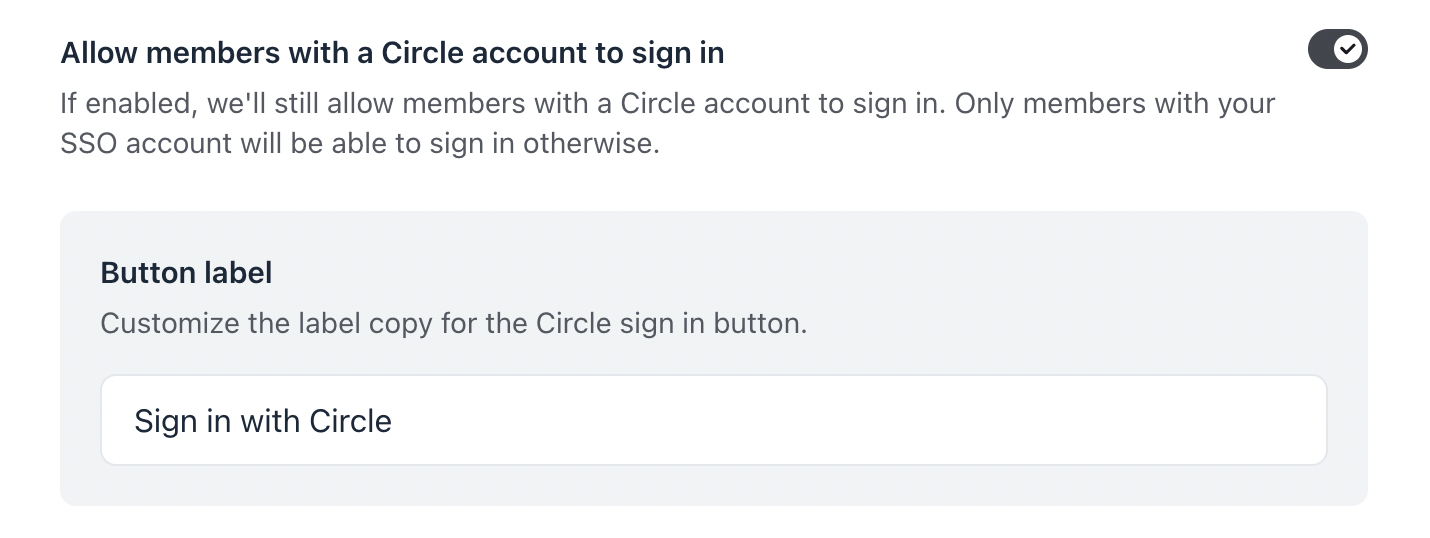
If this setting is toggled "OFF" members with Circle accounts will no longer be able to sign in with those credentials unless the email of their Circle account matches the email of their Outseta account, in which case we'll link the two automatically going forward.
Allow members to sign up via a custom URL
After enabling SSO, members won't be able to sign up via Circle. However, you can keep the sign up button visible and point it to a custom URL.
Will my members still need to login to Circle?
Immediately after members set a password with Outseta for the first time they'll need to enter their login credentials to access your Circle community. This established their login credentials with Circle—they'll be able to navigate between your site and your community without needing to re-enter their email or password on all subsequent logins.

