This tutorial will teach you how to use Zapier to add or remove members from spaces in Circle as needed when they upgrade or downgrade their membership.
A few important notes on setting up these zaps:
1. For any change in membership, you'll often need to setup two zaps:
- The first removes the member from spaces they should no longer have access to
- The second adds them to spaces they should now have access to given the change
NOTE: In some instances two zaps may not be required. For example, it's common that if a member upgrades, they don't lose access to any spaces (they're just added to new spaces). Similarly if a member downgrades, oftentimes they aren't invited to any new spaces (they're just removed from spaces).
2. The Trigger for both zaps starts with Outseta and is Account Updated.
3. The subsequent Action step for both zaps uses Zapier's Paths tool to look up the Current Subscription Plan of the member. Based on the value found for the Current Subscription Plan, members are then added or removed from spaces.
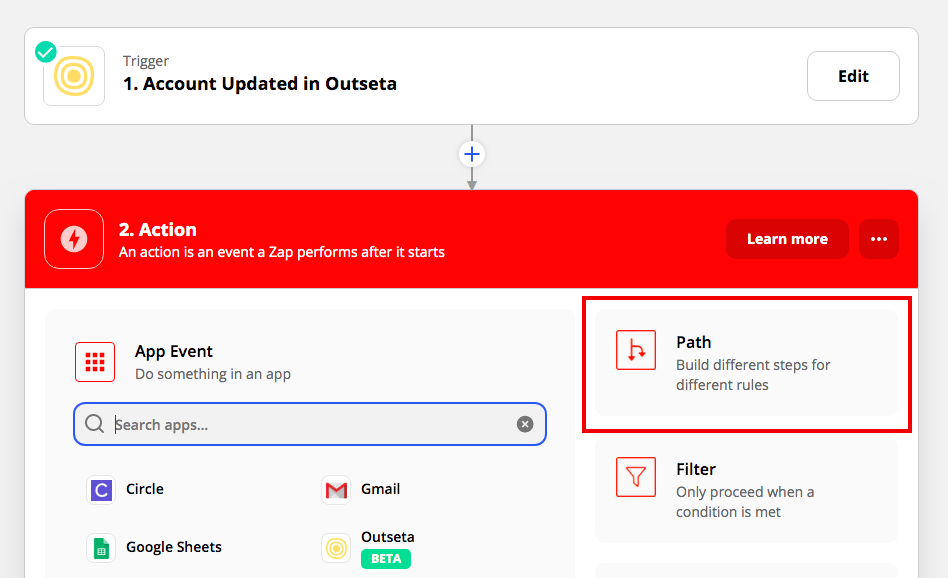
In the example below, we'll change a member's subscription from "Pro" to "Starter," a change which removes access from the "Pro Space" and invites the members to the "Starter Space."
While this example is a downgrade, zaps to handle an upgrade scenario work exactly the same way.
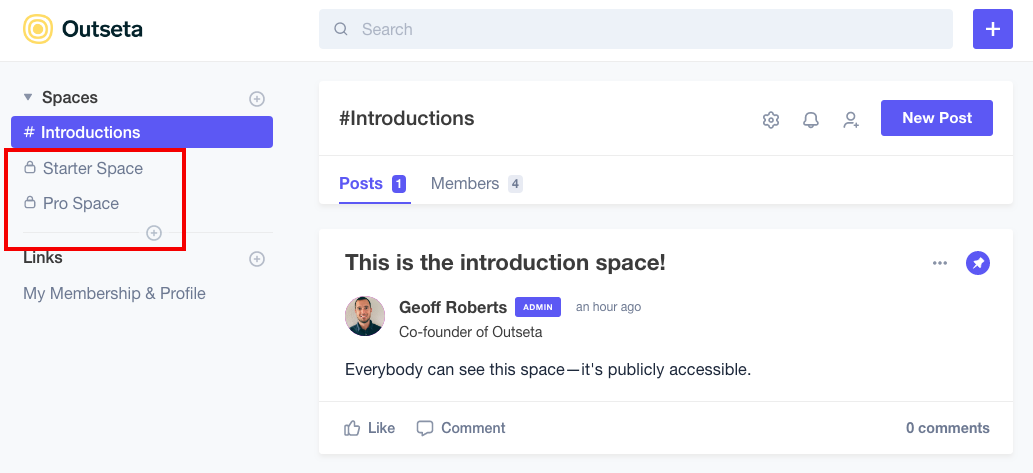
Zap #1 - Downgrade from "Pro" to "Starter" membership (add to "Starter Space")
1. Use Outseta's Account Updated trigger.
2. Use Zapier's Path option and name your path the name of the membership plan that the member is changing to. Use the Current Subscription Plan and Contains options, then input the name of the current subscription plan that the member is changing to (Starter).
3. On the final step of your zap, use a Circle action that adds the member to the Starter Space. Choose the Skip Email Notification option by setting its value to True.
Zap #2 - Downgrade from "Pro" to "Starter" membership (remove from "Pro Space")
The first two steps of this zap are exactly the same as the previous zap. On the third step, choose Circle's Remove from Space action and input the space name that the member should be removed from (Pro Space).
Also, input the Primary Contact Email in the Email field.
If you need any help with these zaps, please copy the zap (or email your login credentials to Zapier) to support(at)outseta.com.
