This article will walk you through how you can add Outseta's profile embed directly within your Circle community. This allows community members to easily upgrade, downgrade, or cancel their community membership.
1. Within your Circle community, click on Links in the left hand side bar. In this example I've added a link called "My Membership & Profile."
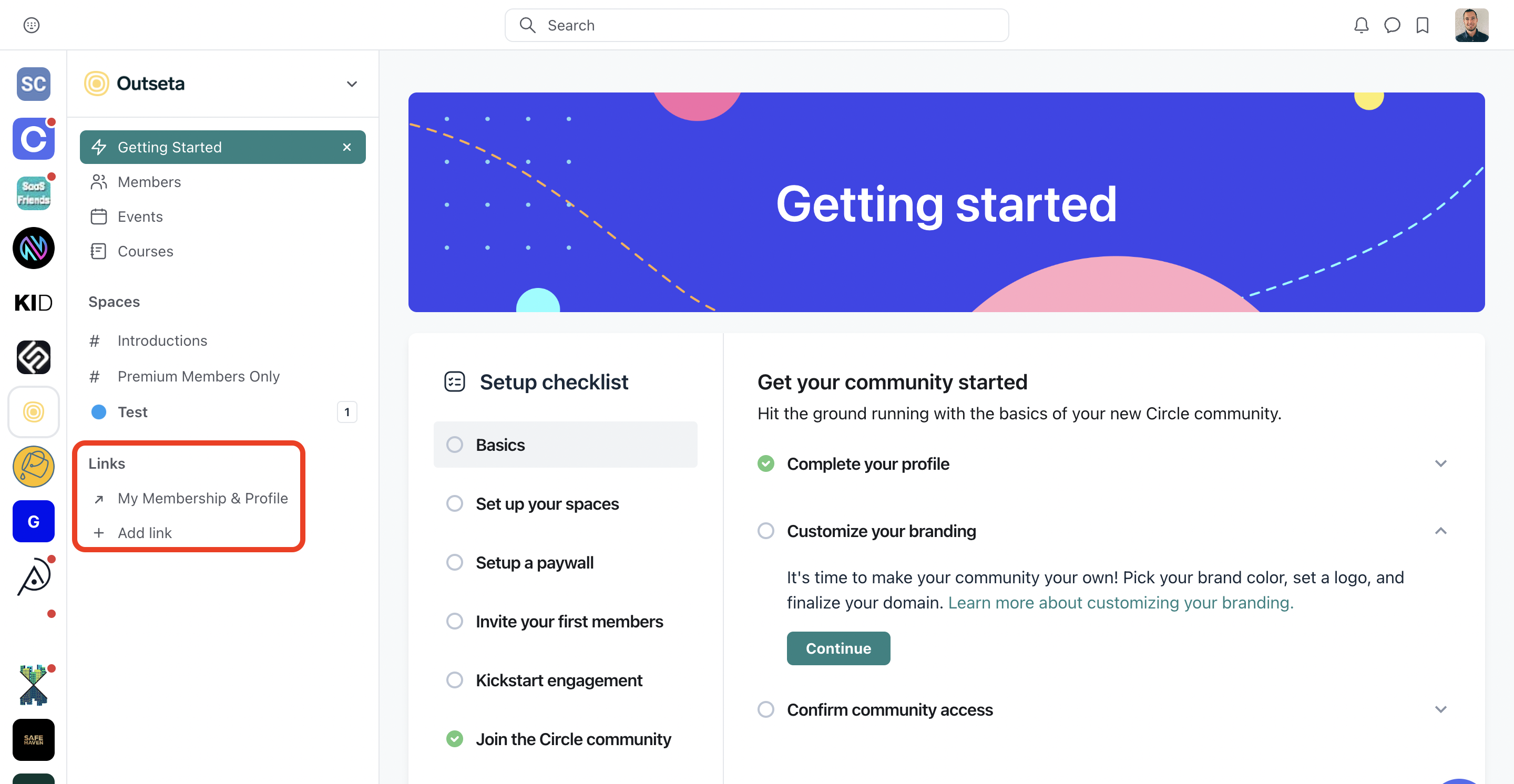
2. Set the link to lead to a URL in the format of https://yourdomain.outseta.com/profile. The domain included in this link should be the domain of your Outseta account. Click Add Link.
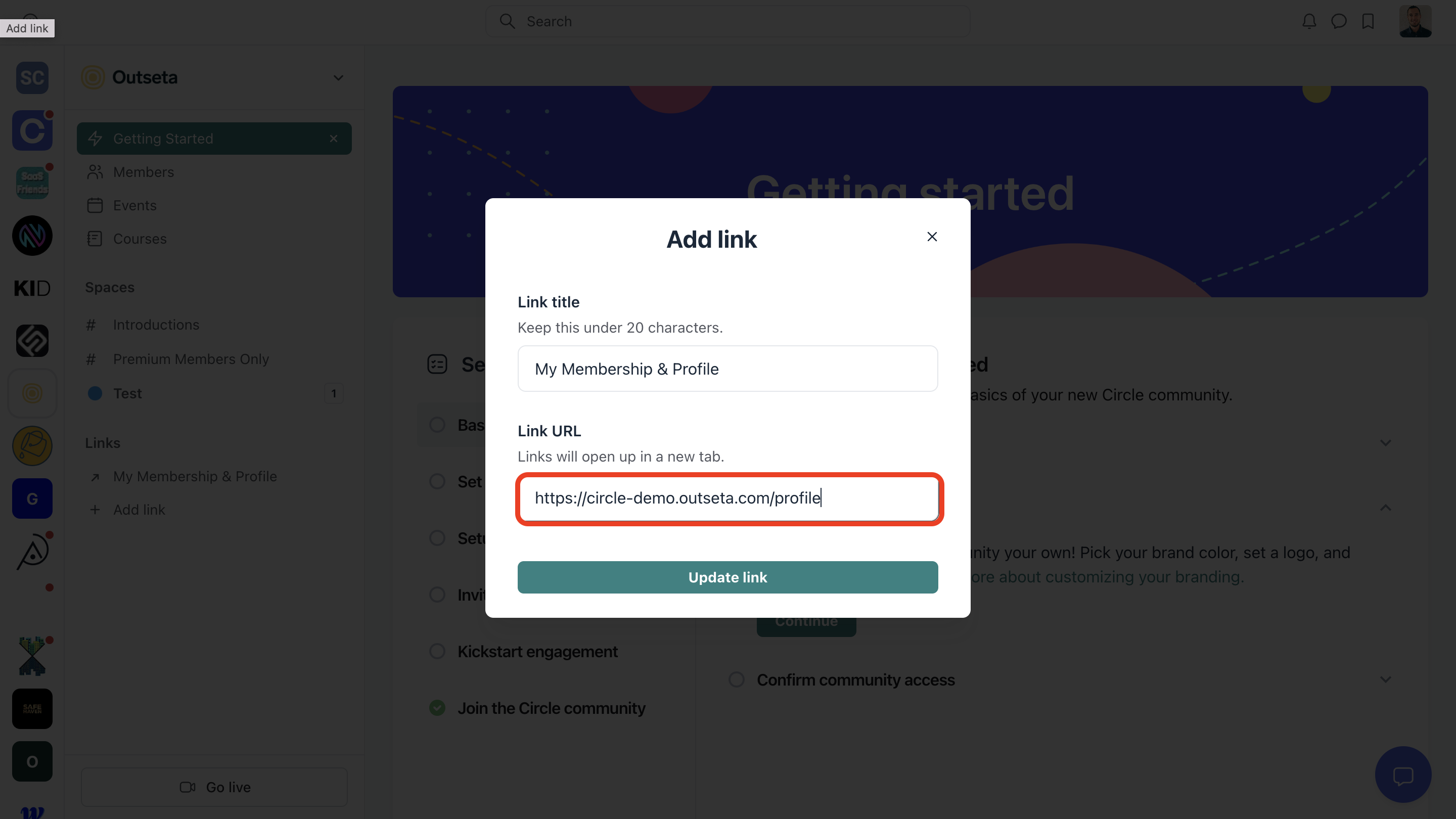
This is a hosted page that we provide to all Outseta customers that allows logged in users to interact with our profile embed. Now we'll just make some minor updates within your Outseta account so that users in your Circle community are seen as logged in when they navigate to this page.
3. Within Outseta, go to SETTING > INTEGRATIONS > OAUTH. Click ADD OAUTH CLIENT.
You can enter any value that you like in the Name field, but enter the link URL that you added in your Circle community as the Callback URL.
Again this will be in the format of https://yourdomain.outseta.com/profile.
Click ADD.
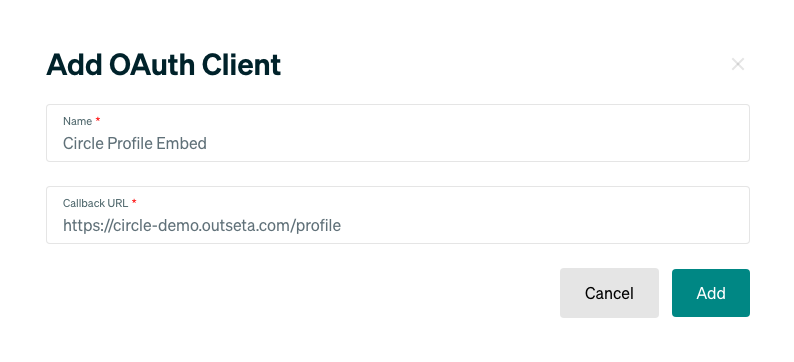
That's it! The very first time a community members clicks on the link to the profile embed within your Circle community they'll be prompted to login with the login credentials they've already established to login to your community. Once that's done, they'll always be able to directly open the profile embed from within Circle by clicking this link.
