If you would like your knowledge base content to live on a custom domain URL—for example help.yourcompany.com instead of yourcompany.outseta.com—you can set up you custom domain URL following the steps below.
1. Click HELP DESK > SETTINGS > KNOWLEDGE BASE from the left hand navigation.
2. Enter the domain name that you would like your knowledge base content to live at in the Custom Domain Name field. Do not include "http" or "www"—only the custom domain name like "help.yourdomain.com" is required.
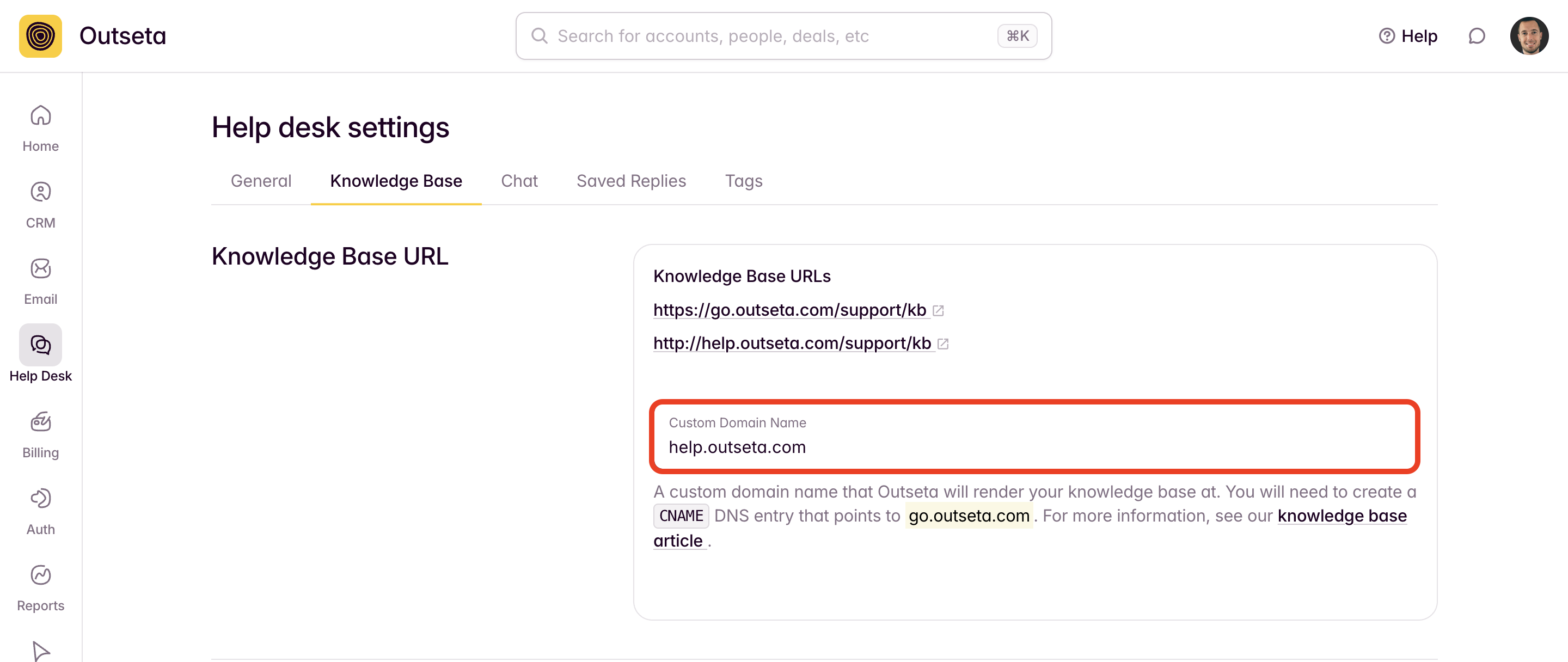
3. Add a CNAME entry into your DNS settings to point your new custom domain to kb-prod.outseta.com. For example CNAME help.yourdomain.com -> kb-prod.outseta.com. Instructions on how to do this will vary depending on where you are hosting your domain; if you need some help with this process please email us at support(at)outseta.com.
Using SSL/HTTPS for your custom domain knowledge base
Please note that by default we can NOT render your custom domain using SSL because we don't have your certificate. However, if you use a provider like Cloudflare for your DNS management then you can easily configure this content to be encrypted. Cloudflare offers this capability as part of their Pro plan and is configured ON by default.
Please note that if you are using Cloudflare you need to have SSL set to Full, otherwise you'll get a too many redirects error.
Also when you are setting up the CNAME into your DNS settings to point to your custom Outseta domain make sure that you select the proxy as ON and "Proxied" is the status under proxy status.
