If you are looking to setup a sequence of onboarding emails when a new user subscribes, you'll do so by creating a segment that triggers a drip campaign.
This article will walk you through some of the most common approaches to setting up your onboarding emails.
1. Go to CRM > SEGMENTS and start by creating a segment—a group of users with some sort of shared characteristic—to receive your onboarding emails. The following "conditions" are commonly used to trigger onboarding emails:
Account Subscription Plan = Plan Name
- Use these segment conditions to trigger a drip campaign based on the plan a user signed up for.
Account Billing Stage = Trialing
- Use these segment conditions to trigger a drip campaign to anyone on a free trial or free plan.
Account Billing Stage = Subscribing
- Use these segment conditions to trigger a drip campaign to anyone who signs up for one of your paid plans.
2. Once you've created a segment to target a specific group of users, head over to EMAIL > DRIP CAMPAIGNS to create your onboarding sequence. You'll want the Start Condition to be Person added to a segment.
In the example below, emails are sent to a segment named "Trialing Accounts."
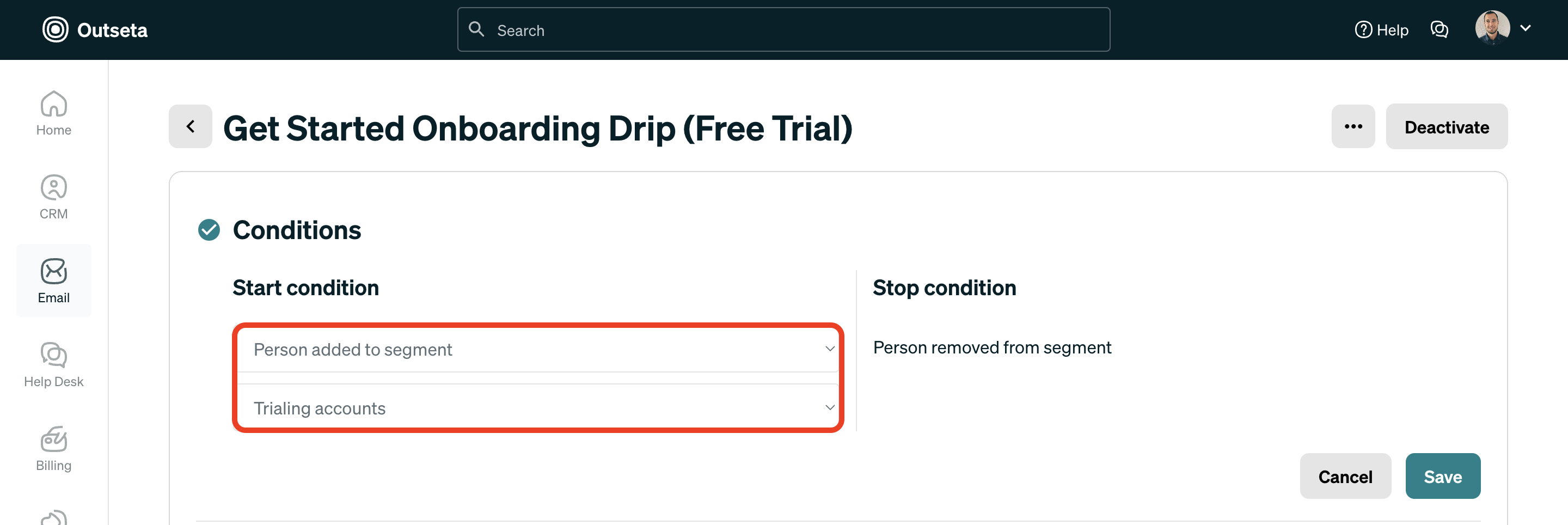
3. Choose who your email is from and add emails to your sequence. The delay that you set is the amount of time that each email is delayed from the preceding email.
4. Click ACTIVATE to turn your sequence on. Choose the Start drip to existing users toggle if you want your drip campaign to be sent to pre-existing users that are already in your segment (not just new sign ups).
If you have any questions about setting up your onboarding emails, please reach out at support(at)outseta.com.
