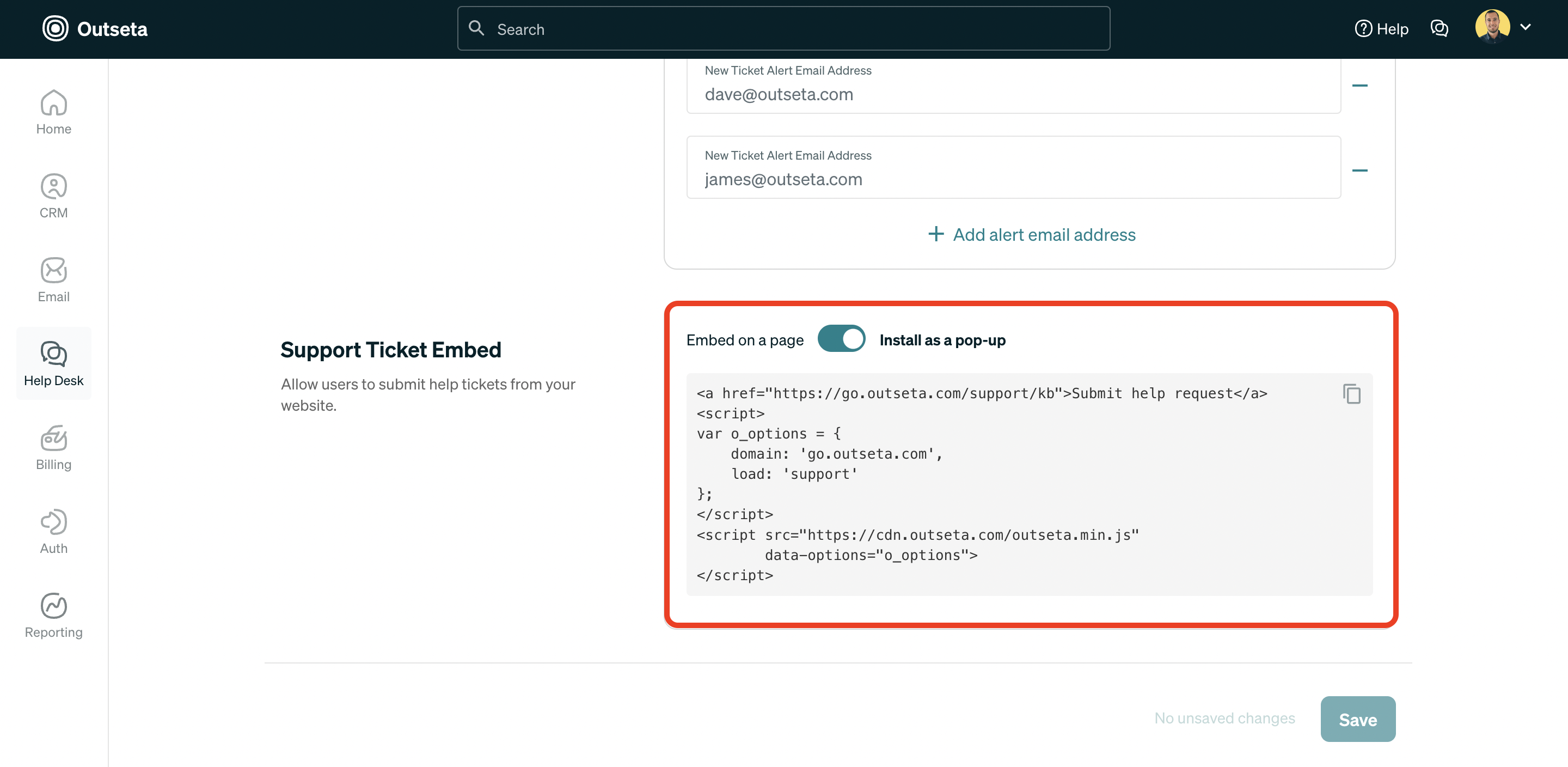To set up your support ticketing email inbox, please follow the steps outlined below.
1. Click HELP DESK > SETTINGS from the left hand navigation.
2. Your Inbound Email Address will automatically convert emails into support tickets when an email is received.
You can also choose to setup a Custom Support Email Address—this is typically a "cleaner" email address that you'd like your customers to email when submitting a support ticket.
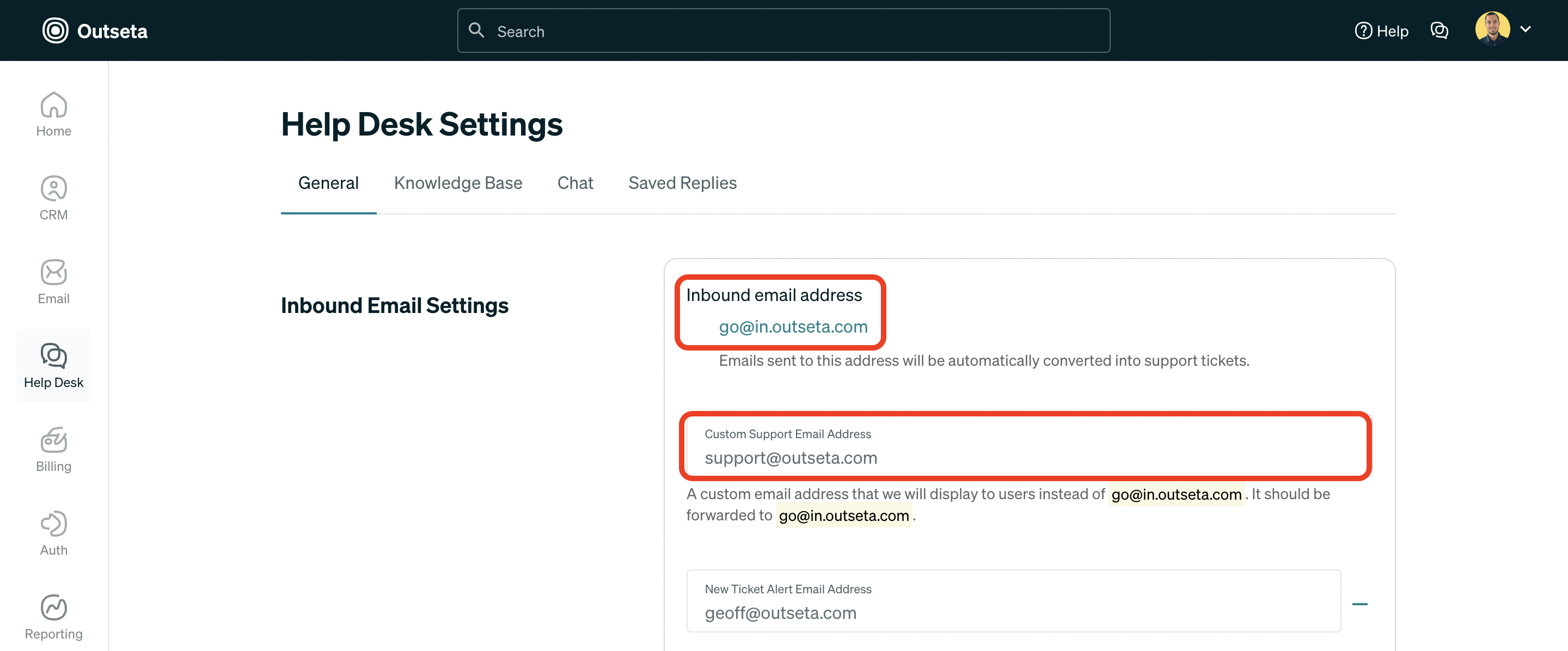
3. If you choose to setup a Custom Support Email Address you'll need to setup a mail forward with your email provider so that every time your Custom Support Email Address receives an email it's forwarded to your Inbound Email Address (which creates the support ticket).
For example, in the screenshot above when [email protected] receives an email, it's then forwarded to [email protected]—which creates the support ticket.
Here's documentation on how to setup the mail forward if you are using Gmail.
4. Add any email addresses that you would like to be immediately notified each time a new support ticket is submitted in the NEW TICKET ALERT EMAIL ADDRESSES field. Click SAVE.
NOTE: Please make sure this does not include your "Customer Support Email Address"—this will create a loop of endless tickets being created.
5. Customers can then create support tickets by emailing you directly, or you can scroll to the bottom of the page to add to grab a support ticket embed form. This form can be embedded directly on a page or triggered to open as a pop-up.