This article details how to create and publish a knowledge base article. If you want to create product documentation or other how-to content for your members, this is the right place to start. Articles are organized into categories of related posts.
1. Click HELP DESK > KNOWLEDGE BASE from the left hand navigation.
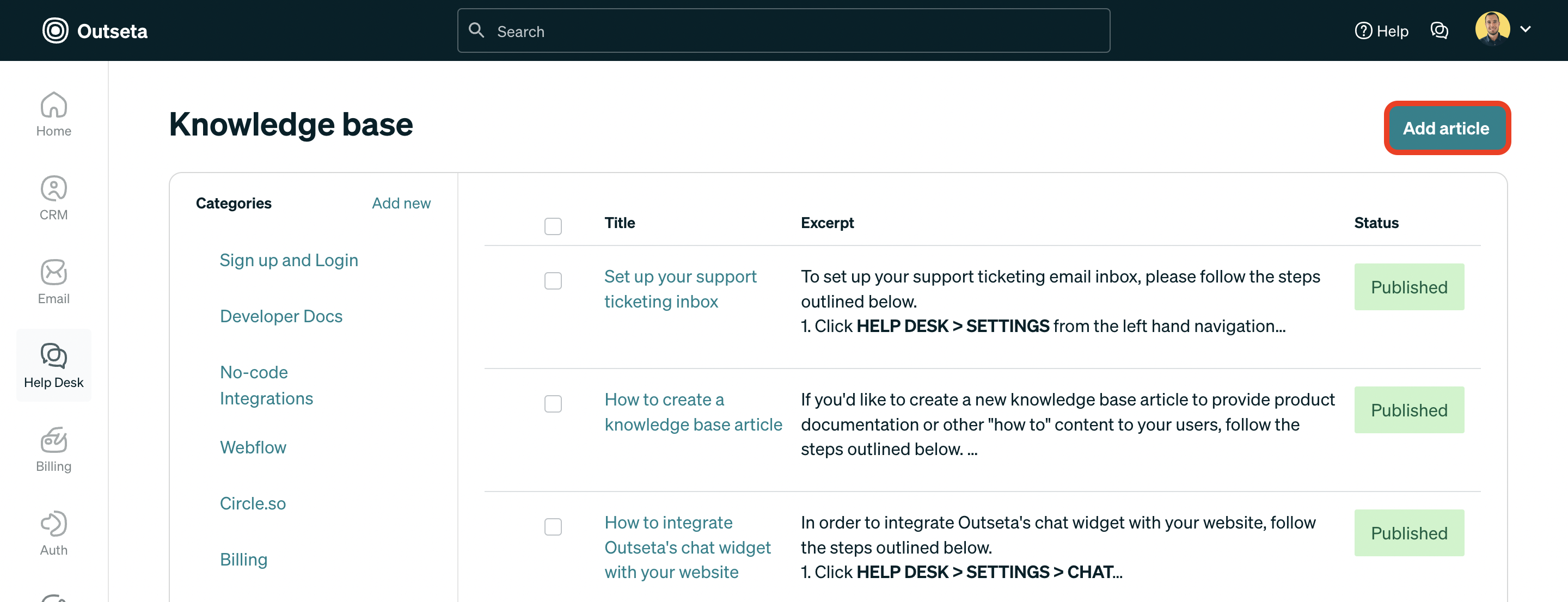
2. Click ADD ARTICLE in the top right hand corner of the screen.
3. Draft your article by completing the required Title, Category, Status, and Body fields. You can also add other keywords that users might search for that should return the article in the search results.
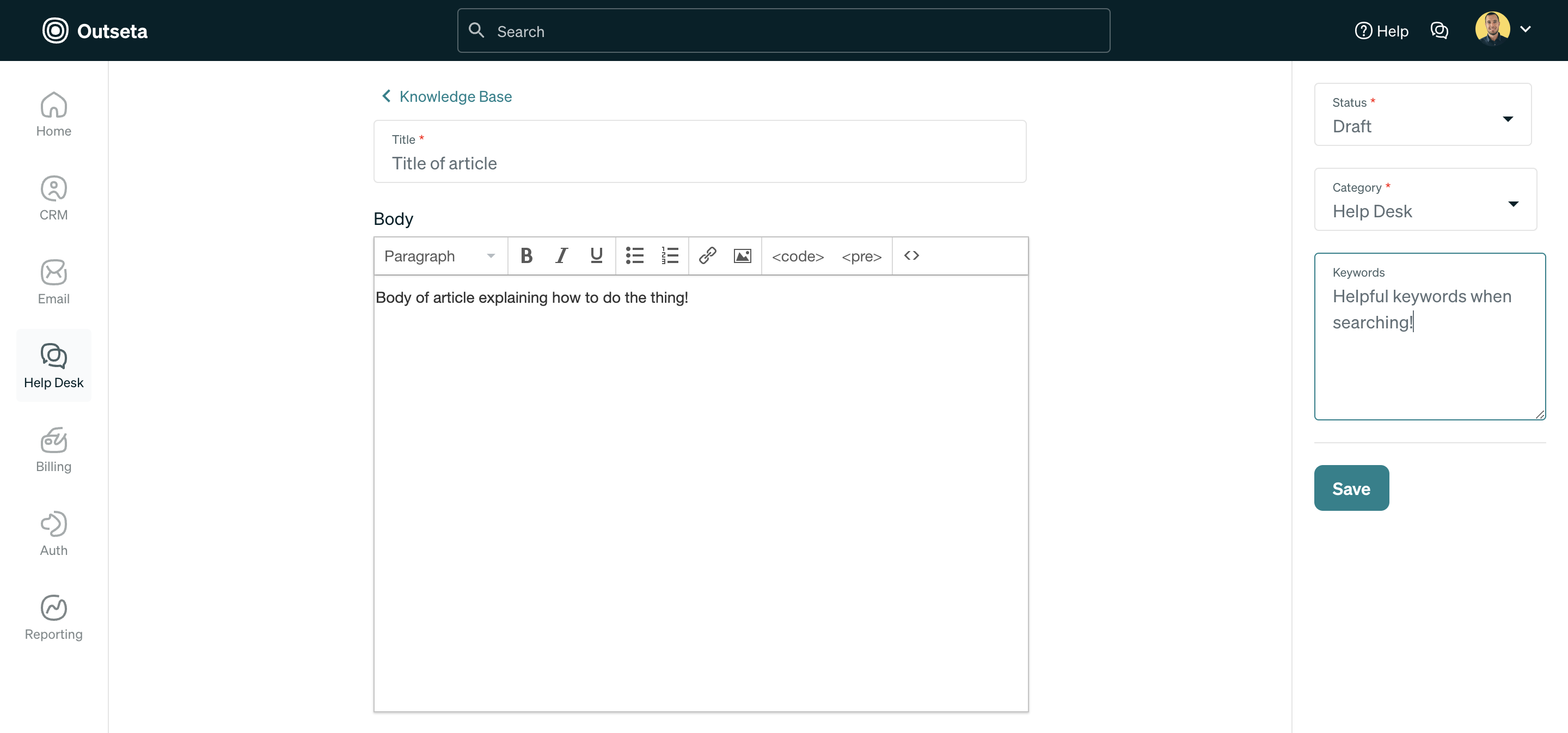
5. Set the status to "Draft" if you are still working on the article, "WaitingReview" if you have completed the article but would like for someone to review it, or "Publish" if you'd like to publish the article to your publicly accessible knowledge base. When you have completed all of these steps, click SAVE.
6. Your article now lives on your publicly accessible knowledge base. You can access the URL of your knowledge base by navigating to HELP DESK > SETTINGS > KNOWLEDGE BASE.
